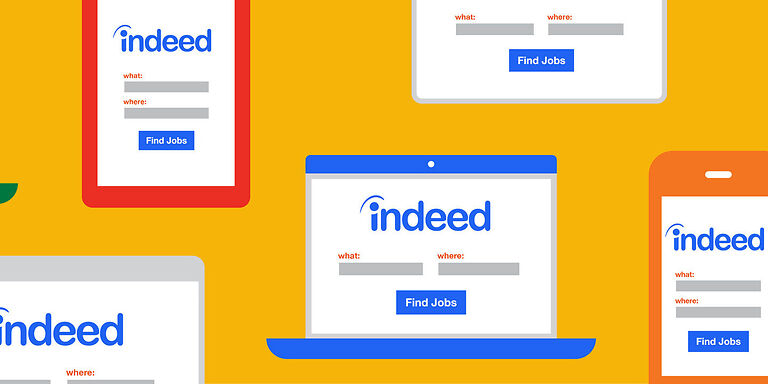The messages you receive about the updates for your job applications are very important to attend to. You can miss out on important opportunities if you do not attend to these messages on time. Indeed allows companies to approach potential candidates by messaging them. So everyone who uses Indeed as the primary platform to hunt for jobs, messaging is quite an important feature.
But what if you log in to your Indeed account and the messages are no longer working. This is a serious problem and needs an immediate fix. Thankfully, this article has exactly what you need. Read through the list given below and follow it carefully. By the end of it, you will be able to see your messages on Indeed.
Also read: How to fix LinkedIn not working on Safari in 2022?
LinkedIn not working & loading properly in 2022: Fixes & Workarounds
Fixes for Indeed messages not working:

1) Reset your browser:
There is a shortcut to quickly reset your browser when you are faced with problems like these. Press “Ctrl + F5” on your keyboard with the browser window selected to reset it. After the reset, check if you can see the messages on Indeed. In most cases, this should be a definite fix for the problem. Doesn’t matter if you are unable to send or receive a message, this fix should work in either of those situations.
2) Disable ad blockers:
Ad blockers can hinder the performance of a website if they are not compatible. It is a bit irritating to be bombarded with ads when you open a website, but that wont be the case with Indeed. So, you can temporarily disable your ad blocker and check if Indeed launches normally and shows you all the messages that you have received.
3) Clear cache files:
This fix applies to the Indeed app as well as the website. To fix the website, you will have to clear the cache for your browser. You can easily do that by going into the browser menu. And for the app, long press the app icon and go into ‘App Info’. Select ‘Clear cache’ to delete all the cache files for the Indeed app. When you do so, the app should start showing you all your messages.
4) Check your email:
Your email is a great substitute if you are not able to see the messages that you are receiving. That is because, every time you receive a message on Indeed, you will notified through your email. This is really helpful. Especially if you are unable to reply to messages on Indeed. Bypass that problem by selecting “Interested” in the email they’ve sent.
5) Contact support:
If all the troubleshooting steps fail, there is only one definitive way to go about this situation, contacting Indeed support. Contact their support group and let them know about your problem.