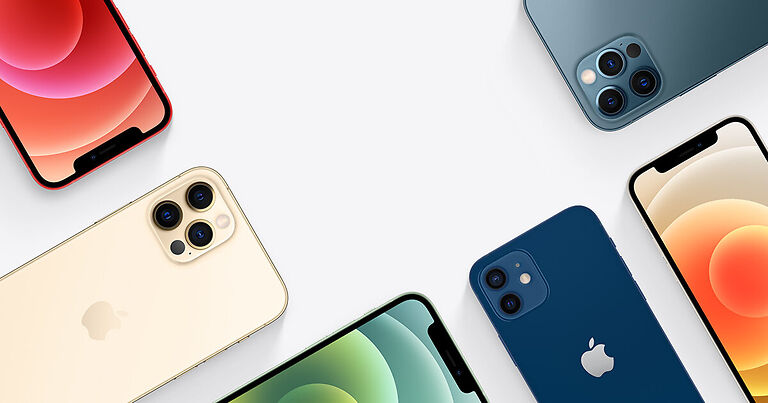In case the shared album link on your iPhone is not working, this article will help you understand the reasons leading to it and also help you fix it.
Sharing an album of photos after a trip or an occasion is the easiest way of sharing a lot of photos quickly. Sending out individual photos one by one is both tedious and inefficient. A shared album invite is available on most photo managers across all devices including the iPhone. Using the feature is pretty easy. And given that you are looking for a fix for the link you shared, you already know how to use it. So let’s get straight to the fixes that can help you fix the shared album invite on your iPhone.
Also read: iPhone storage not loading (2022): Fixes & Workarounds
iPhone storage not showing categories on iOS 15: Fixes & Workarounds
How to fix shared album invite link not working on your iPhone:

1) Check your internet connection:
Testing your internet connection to check if it is running at the optimum speed is important for the troubleshooting given ahead. Just open other apps on your device. You will know if your internet connection is weaker than usual if other apps are facing latency. Contact your ISP to get the issue resolved as soon as possible. After the internet connection is fixed, try opening the shared album link on your iPhone.
2) Check if the link is expired:
The shared album link on an iPhone expires after 30 days. If it has already been thirty days since the link was sent to you or since you sent the link, you will have to create a new one. Sharing a new link for the album shouldn’t be a problem since the album already exists. Share a new link to the album with anyone you want and it should work fine.
3) Check if shared albums is enabled:
Shared albums should be enabled on your iPhone so that you can start using it. Go to Settings and select your profile. Now select iCloud > Photos > Shared albums. If shared albums is not enabled, toggle it on. This will fix the link and everyone with it will be able to access the photos uploaded.
4) Update system software:
Go to the settings app on your iPhone and check if there is an update lined up. If there is an update that you are yet to install, do it now. After installing the update for your iPhone, the shared album link should work just fine without posing any issues.
5) Check the Apple system server status:
If none of the troubleshooting methods fixed the problem for you, it is most probably because the Apple system servers are down. Just search for ‘Apple system status’ and click on the first search result. Analyzing the status for the relevant services will tell you about the current server situation. If the servers are in fact bottle-necked, you will have to wait for the shared album link to work on your iPhone.