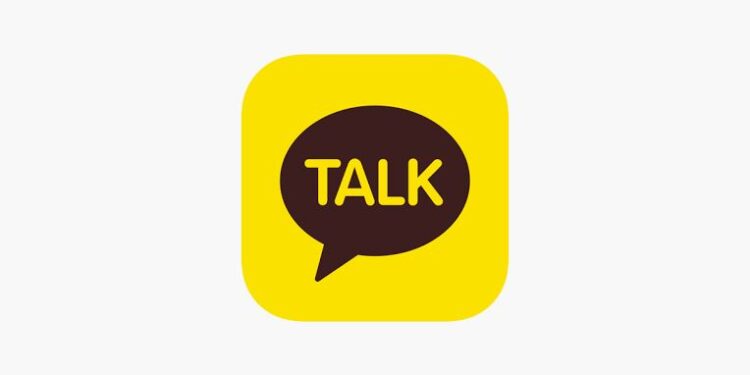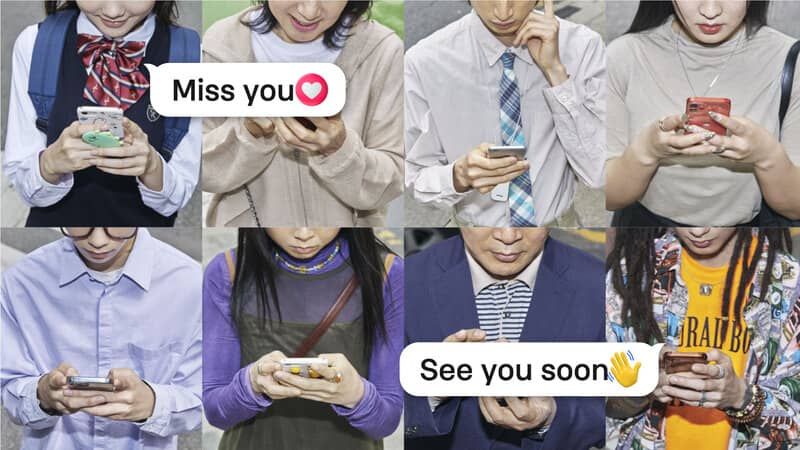KakaoTalk is an app that allows users to message, chat, and call their friends and family. It is one of the most prominently used texting apps in South Korea. The app is sometimes misjudged as a dating app. But when you look at the demographic of people who use this, you will find people of all ages. It also has almost all the features that a person expects from a messaging app. You can video call or voice call a friend. Share images and other file types. You can also create a group chat. As said before, it has all the features that define a modern-day texting app. Then what would have encouraged the topic of this article? Well, some users are finding it difficult to receive notifications or hear a distinct notification sound when receiving a message.
This may not be seen as a big deal, however, missing out on messages that need immediate response can be an issue. If you are going through the same problem with the notification sound on KakaoTalk, you should continue reading this article. With the list of fixes given below, we have tried our level best to give you the most relevant troubleshooting methods for this problem.
Also read: SonyLIV App Notifications not working: Fixes & Workarounds
Kik notifications not working: Fixes & Workarounds
Fixes for KakaoTalk notification sound not working:

1) Check Permissions:
Make sure that KakaoTalk is allowed to push notifications on your phone. It is easy to take a look at the permissions that are given to different apps on your device. Just open the device settings and type ‘permissions’ in the search bar at the top of the screen. Then, select the permissions tab that shows up as the search result. Navigate to the list of apps installed on your device and tap on KakaoTalk. After this, check if permission to push notifications is given to the app. If not, then enable access to KakaoTalk and you should not only receive notifications but also hear the notification sound.
2) Check volume settings:
Unknowingly having your phone on silent mode or DND can prevent it from playing the distinct notification sound. Press the volume button and open the volume settings. Make sure that your device is not on silent mode or DND. This will fix the notification sound issue with KakaoTalk.
3) Restart your device:
If nothing mentioned up until now worked, restart your device. A restart works most of the time for many different errors. Hence, it should fix this problem as well. After restarting your device, ask a friend to send a text message. If you receive a notification and hear the distinct sound for it, the KakaoTalk app is fixed! If not, try the next troubleshooting step.
4) Clear app cache/Reinstall app:
The last step to fix this issue would be clearing the cache files for the app. the temporary cache files for an app tend to corrupt and cause errors with its functions. But if you want to really make sure that the problem gets fixed, a better option would be to reinstall the app. Uninstall the app from your device and install it again from the apps store. Then check if the notification sound plays when you receive a message on KakaoTalk.