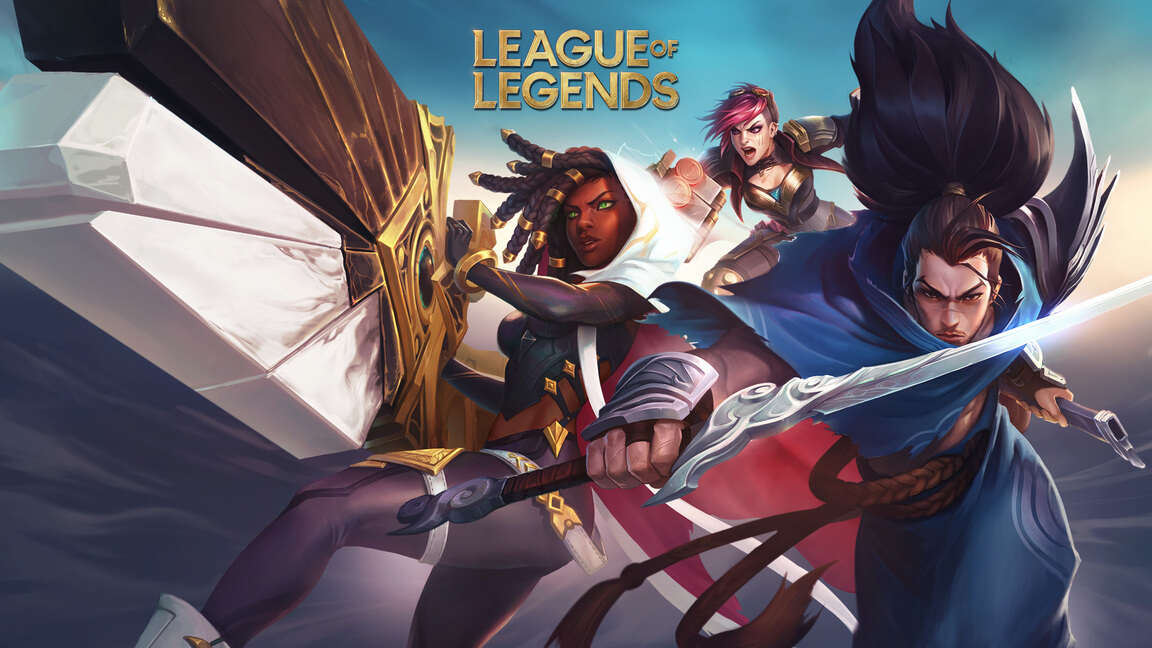Wondering how to fix the League of Legends unable to connect to server error? Then you, my friend, might want to read the whole article. Facing issues when you are in the mood of winning matches completely sours the mood. Server errors are a common occurrence for League of Legends players. The sheer amount of folks who play the game is incredible. So, it is normal for the servers to act out a bit sometimes. But, this is never a pleasant experience for the ones playing the game. So in this article, we will help you resolve the issue. Make sure to stick with us till the very end.
League of Legends is an incredibly popular arena battle video game. You drop into the match with four other players and are pitted against another team of five. The goal is to keep destroying the enemy towers and ultimately destroy the main tower at the base. The first team to achieve this goal wins the match. Well, this sounds very easy until you try the game yourself. There are a lot of strategies that go behind winning a match. So, unable to connect to server error is quite frowned upon. Now, let us proceed with the main topic at hand.
| Also read: How to uninstall League of Legends on Mac?
League of Legends unable to connect to server error: Fixes & Workarounds.
So, there are a few methods to fix this issue. We have listed all of them below for you to try. You will also find some general troubleshooting methods that will surely come in handy. So, be sure to give them a try as well. now, let us begin.
1) First, restart the game.
2) Now, make sure that you have a stable internet connection. We highly recommend using an Ethernet cable over a wireless connection.
3) You should also power cycle your network devices. To do this, disconnect the devices and turn them off. Now, wait for a couple of minutes and then turn them on.
4) Make sure that League of Legends servers are running. You can check the status on Riot’s official website.
5) Remember to check if your Antivirus or Firewall is blocking any of the game files. You should add League of Legends to the exceptions list to avoid this error.
6) Press the Windows key and type Control Panel. Now, go to Network and Internet and click on the network you are connected to. Next, click on Properties and look for the Internet Protocol Version 4 (TCP/IPv4) option. Click on it and then again click on Properties. Now, you need to go to Use the following DNS server addresses> Preferred DNS server and type 8888. Do the same for the Alternate DNS server as well with the following address 8844.
7) If nothing else works, try reinstalling the game.
Well, this brings us to the end of this article. We hope that you found it helpful. Stay tuned to Android Gram, and happy gaming.