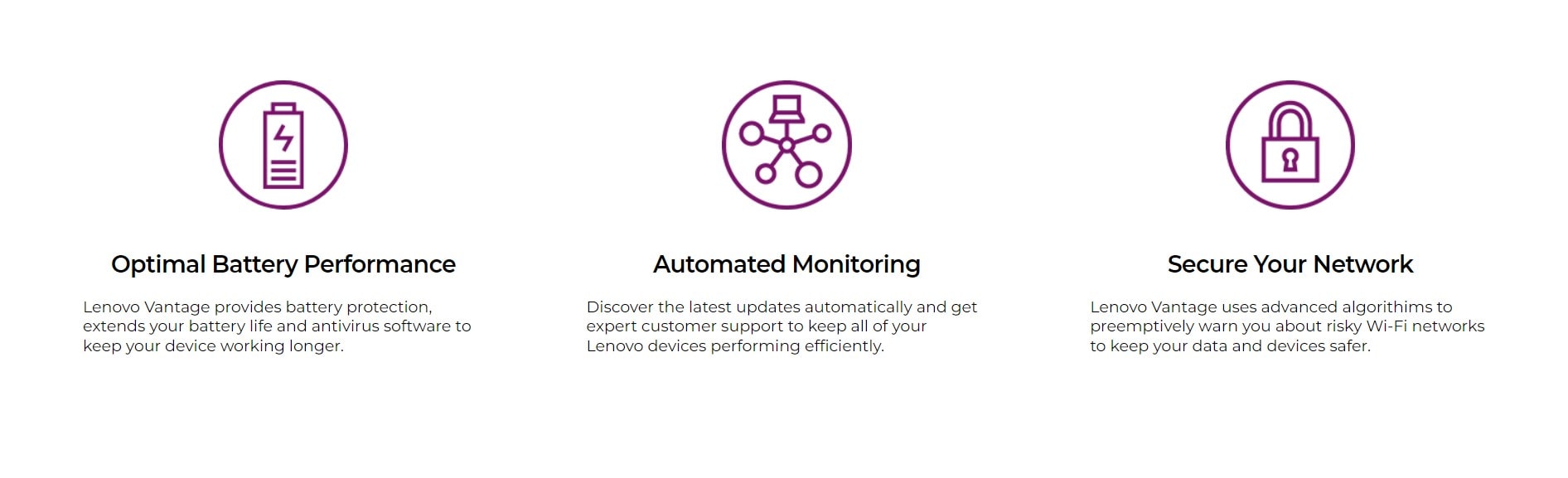If you own a Lenovo laptop, or a Lenovo PC, then you must have come across the Lenovo Vantage application. It might be installed on your system by default or you might have installed it based on the benefits it offers. That being said, as useful as the Lenovo Vantage application is, it is not without its issues. A pretty common issue that many users have reported encountering is the error 0x80073d05. If you too are encountering the same problem, consider reading this guide for workarounds to fix it for good.
The error code in Lenovo Vantage typically occurs when trying to install it via the Microsoft Store. Whenever you hit the Get button in the Microsoft Store to install the application, the error 0x80073d05 pops up and restricts you from installing Lenovo Vantage. So, in that case, what are the alternatives or workarounds you can try? Here is everything you need to know.
Lenovo Vantage error 0x80073d05: How to fix it?
The Lenovo Vantage error 0x80073d05 has been acknowledged by a Lenovo staff on the Lenovo forums. However, no follow-up was provided by them regarding the same later. So, you are left with trying these workarounds:
Install .zip
Since this error occurs when trying to install the application via Microsoft Store, consider getting the application’s .zip file and then extracting all the contents to install it. You can click here to download the .zip of the Lenovo Vantage application. Once downloaded, extract the files using 7zip or Winrar and then execute the SETUP-COMMERCIAL-VANTAGE.BAT file. Doing so should install the application.
Delete a Package
Multiple users have reported that deleting a certain Lenovo-related package file enabled them to install the application via the Microsoft Store. So, give this method a try. For this, open File Explorer and copy-paste this into the address bar: %LOCALAPPDATA%\Packages. Here, find and delete/rename the LenovoCompanion folder. Once deleted, go to the Microsoft Store to install Lenovo Vantage.
Clear Microsoft Store Cache
Clearing the cache of the Microsoft Store might also fix the problem. To do this, press the Windows+R button to open the Run box. In the text field, enter “wsreset.exe”. Wait a few seconds, after which the Microsoft Store will automatically open. This will clear the cache. Now, check if the application can be installed.
Reinstall Microsoft Store
If none of the workarounds were useful, you can try reinstalling the Microsoft Store. Here are the required steps to do so:
- Begin by launching Windows Powershell as an administrator.
- Next, copy and paste the following command into the Powershell prompt and hit Enter: “Get-AppxPackage windowsstore | Remove-AppxPackage”. This will uninstall Microsoft Store.
- To reinstall it, again open the Windows Powershell as an administrator and run the following command: “Get-AppXPackage -AllUsers -Name Microsoft.WindowsStore | Foreach {Add-AppxPackage -DisableDevelopmentMode -Register “$($_.InstallLocation)\AppXManifest.xml” -Verbose}”.
- Once executed, the installation will take place after which you should check whether the same error code occurs.
Update to Windows 11
There are reports from several users who shared that updating their OS version to Windows 11 fixed the issue for them. So, we recommend that you upgrade your Windows OS version to Windows 11 and then check if the issue persists.
Well, now you know how to fix the Lenovo Vantage Error code 0x80073d05. If you find this guide informative, consider visiting Android Gram for more such guides.