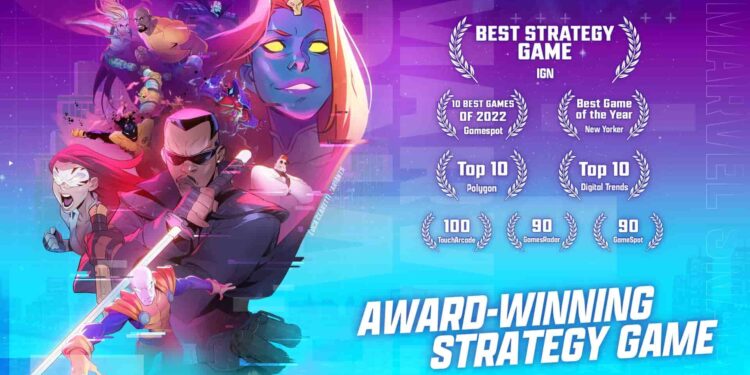Marvel Snap is a collectible card game with various strategy elements. While this is similar to other card games, its relation to the Marvel Universe is a huge driving factor in its popularity. Well, the game is generally bug-free and accessible; however, it has long-existing bugs that go unfixed, be it on mobile or Steam. One such bug is the ‘not showing upgradeable cards’ bug. This bug has been around for a while and does not seem to be ready to go away just yet. So, if you too are encountering it in-game, here’s how you can deal with it.
Bugs and errors in games are common occurrences. Bugs that typically don’t affect gameplay directly are not too much to worry about. If the bugs are massive and an actual problem for the players, they tend to be patched out quickly. Likewise, this might be the reason why this bug in particular hasn’t been officially fixed yet by the developers.
Marvel Snap not showing upgradable cards: How to fix it?
The ‘upgradeable cards’ bug, as it is known, is an issue where upgradeable cards are not highlighted in-game. As we said, it isn’t much of an issue when you consider that it does not affect gameplay drastically. It is an issue when you consider the fact that there are a lot of cards in-game and you cannot seem to memorize all of them. This leaves you wondering which cards are upgradeable and which ones are not. This is the reason this bug is so peculiar. On one hand, it does nothing to harm the gameplay, while on the other, it makes a huge difference to the upgrades you get.
How to fix it?
As of right now, there is no known solution to this bug. It seems to exist despite the fact that players have submitted multiple tickets and reports to the developers. What’s worse? It exists on all the platforms the game is available on. While that itself is annoying, there are relatively few methods you can try to solve this issue:
1). Restart the game
This is the simplest solution that you can try. Close the game and restart it fully. This can fix the issue in-game. Although, there is no guarantee.
2). Restart the device
In case the bug does not go away, you might want to consider restarting the device, either your mobile device or PC. Once done, launch the game and then check if the issue persists.
3). Update game/system
Make sure the game and the system you are playing on are on their latest version. Since the latest versions often have the most stable build and the fewest bugs, it is advisable that you keep them updated.
4). Reinstall the game
If none of these solutions work, you can simply reinstall the game. After a fresh installation, the chances of encountering this issue are quite low. So, give this method a try.
5). Verify Game Files
This is a PC-exclusive fix. If you are facing this issue, you might want to consider verifying the game files. To do this, simply follow these steps:
- Open Steam, go to Library, right-click on Marvel Snap, and select Properties.
- Now, click on Installed Files.
- Here, you will find the option to verify game files. Select it and wait for the process to complete. Once verified, launch the game.
6). Turn off Landscape Toggle
Since this is a mobile game, PC players have the option to change the display settings to suit their monitors. This is what is known as a landscape toggle. Turning this off and playing the game in Portrait mode can help solve the issue. While this is a temporary fix, it might allow you to see cards that are upgradeable.
7). Delete all Decks
As suggested by EngineeringGrouchy60, consider deleting all your Decks in Marvel Snap to fix the issue. While we don’t know why this works, this is an effective workaround to fix the issue.
Side Note
There was a patch update where the developers mentioned that if you look at upgradeable cards and choose not to upgrade them, they are marked as read and do not show up again. This is a little contested since the notifications for first-time upgrades and upgradeable cards are different.
Anyway, that’s all about how to fix the upgradable cards not showing up issue in Marvel Snap. If you find this guide informative and would like to read more, make sure to visit Android Gram daily.