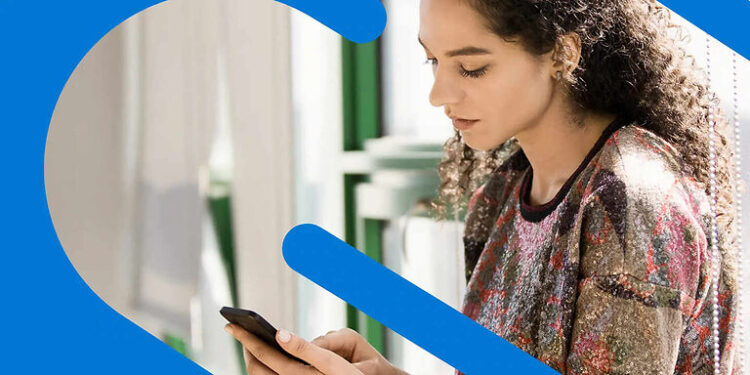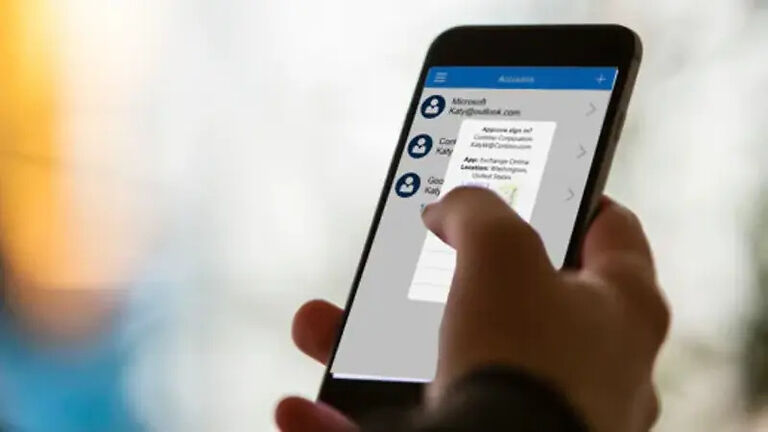Facing issues when using the Microsoft authenticator app on your iPhone? Then carefully read through the following article.
Safety is one of the most important aspects when sharing or storing your data online. Sharing any of your data online comes with its own risk. One of the most standard processes in securing data is a two-factor verification. Two-factor verification makes it so that you need two different ways to log in to your account. An example would be, verifying your email ID as well as your phone number. Microsoft Authenticator makes this easy for its users. It is mainly used by an organization to administer the users who can access its files and other sensitive data. It works along with the apps that need a two-factor verification.
You can download the Microsoft Authenticator app on an Android or iOS device and sign up to start using it. However, that is easier said than done. Some users who recently switched to a new iPhone are unable to use the app and access the content that was previously available. This issue can be the product of multiple different reasons. All of the possible reasons for this problem and its solutions are listed below. Read through it carefully and use the fixes on your iPhone.
Also Read: Microsoft Authenticator not working: Fixes & Workarounds
Microsoft Authenticator not sending notifications: Fixes & Workarounds
Fixes for Microsoft authenticator app not working on new iPhone:

1) Force stop the app:
To force stop the Microsoft authenticator app on your iPhone, exit the app. Do this by directly pressing the home button. After this, pull up the list of recently used apps by swiping from the bottom of the screen to the middle. Now remove the Microsoft authenticator app from it. This will close the application and put its activities to a halt. Now either restart the app to check if it has started working, or follow through with the next step. I would recommend the latter to increase your chances of fixing the Microsoft authenticator app on your iPhone.
2) Offload app:
The offloading mechanism on an iPhone deletes all the junk files that are saved by an app. to offload the Microsoft authenticator app, go to Settings > General > Storage > Microsoft authenticator app > Offload app. Now when you open the app, it should work fine.
3) Reinstall the app:
Reinstalling the app is the ultimate fix for the issue. If it is the Microsoft authenticator app that is causing all the ruckus, uninstall it from your device. Now go to the App Store and reinstall the app. After the reinstallation, the Microsoft Authenticator app will work perfectly on your new iPhone, given that you entered all the necessary credentials correctly.
4) Ask your organization for help:
The Microsoft Authenticator app is more prominent in organizational practices. If you are an employee or a student that has recently switched to a new iPhone, you may face issues with logging in to your Microsoft authenticator account. Ask your organization to remove the device that you used previously. And the necessary changes in the Privacy settings to let you access the files would be very much appreciated. When the privacy settings are adjusted, you should have no problem using the Microsoft authenticator on your new iPhone.