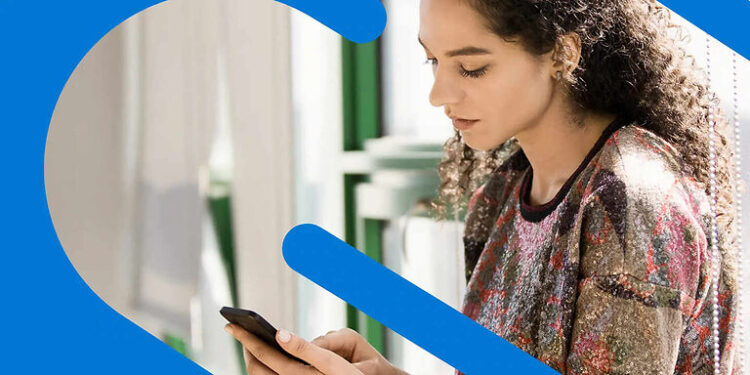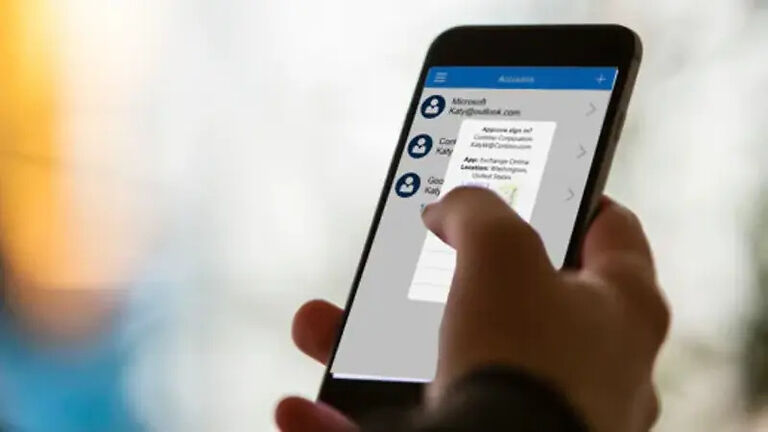Microsoft Authenticator is a utility app that helps you authenticate for other apps. Specifically, it is meant for apps that allow access with two-factor verification. With Microsoft Authenticator, users can completely control the sign-up attempts for other accounts on a particular software. Due to its administrative nature, it is mainly used by organizations to authenticate the accounts created by employees or students. One of the methods of linking a device or logging in on a new device is by scanning the QR code. The QR code is randomly generated every time and is a reliable source of verification for a new device on Microsoft Authenticator.
However, users have reported running into problems when trying to authenticate using the QR code. It can be a major inconvenience for everyone going through this. The problem may leave users baffled, but it is not a big deal at all. Let us guide you through the steps to work your way around this problem. Continue reading the rest of this article!
Fixes for Microsoft Authenticator QR code not working:

1) Check the camera permissions:
Your first and foremost priority should be checking the permissions that the Microsoft authenticator app lacks on your device. Judging by the problem, it is most likely going to be a permission to use your device’s camera. If the app is not allowed to use the camera on your device, it won’t be able to read the QR code to let you in. Go into settings and look for the privacy and permissions tab. When you find it, select the authenticator app and check the permissions it demands. If the camera permission is denied to the app, enable it. This should activate your device camera every time you have to scan the QR code on Microsoft Authenticator.
2) Enter the code:
You can avoid scanning the QR code altogether. Just select the ‘Enter the code manually’ option. This is more efficient than trying to fix a problem that shouldn’t even exist. It is a great workaround for the users who don’t want to waste a lot of time figuring out a way to make the QR code work on Microsoft Authenticator.
3) Connect using a Google account:
This too is a workaround and not a fix exactly. Users get to choose their mode of authentication. If you have a Google account, you can easily authenticate by continuing with it. There is absolutely no need for you to go through a bunch of steps just to make the QR code work. Initiate the authentication with your Google account as the base and everything should be fine.
4) Restart your device and start over:
If all of the solutions mentioned above failed to work for you, restart your device. After restarting the device you want to authenticate, open up the app. try to login again, and check if Microsoft Authenticator is letting you scan the QR code.