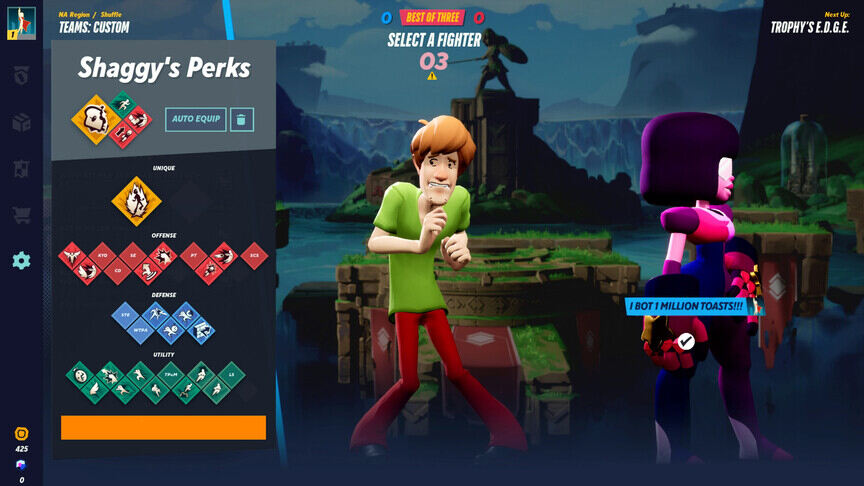Wondering how to turn off team-colored skins in MultiVersus? Then you, my friend, might want to read the complete article. Each character gets a colored outline in each match. This lets everybody know which team they belong to. But, a lot of players find this a little annoying. The colors can sometimes be a little too bright for the eyes. So, if you want to turn off the team-colored skins in MultiVersus too, then we can help you out. In this article, we will tell you everything that you need to know. So, make sure to stick with us till the end.
MultiVersus is a fighting video game. Through this game, WB is trying to bring all of its popular characters to one stage. The roster already contains characters like Superman, Batman, Iron Giant, Shaggy, and many more. But, the developers don’t plan to stop just here. They have promised that the list is going to expand even further. There are rumors that some anime characters might make it to the roster as well. Now, Multiversus has a great way to let you know which team you belong to during a match. But, you can easily turn off the team-colored skins. So, let us proceed with the main topic.
| Also read: How to level up fast in MultiVersus?
MultiVersus: How to turn off team-colored skins?
It is actually very easy to change the character’s outline colors in the game. You can also simply turn off the team-colored skins. To do so, launch the game and go to Settings. Now, head over to Interface. Here, you will see several options to customize your character and the screen. When you scroll down, you will also find the Show my Outline option. If you uncheck the box, the game will no longer display the bright-colored outline during matches. If you want to simply change the color, you can go to the Change My Color option instead.
Note that unchecking the Show my Outline option will remove the colored outline for you during the matches. But, your team’s color will still be displayed over your name during the match. You can also choose if you want to see other players’ outlines while you battle with them. Well, this brings us to the end of this article. We hope that you found it helpful. If you have any other questions, feel free to ask them below. Stay tuned to Android Gram, and happy gaming.