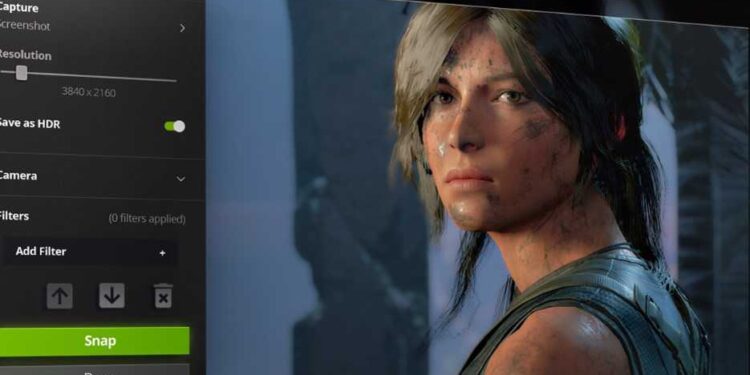Nvidia Ansel is a great tool to take photos inside any game. It helps you to enhance your gaming experience with features like super-resolution, HDR, 360-degree, and stereo photographs. This helps share your precious moments in a game with your friends and family. However, many users of Nvidia Ansel have reported issues as the feature is not working properly. Therefore, we will be going through the best fixes and workarounds to get through the Nvidia Ansel malfunctioning error.
Also read: How to rollback NVIDIA drivers on Windows 11
NVIDIA Ansel not working: Fixes & Workarounds
Below mentioned are the best fixes and workarounds to get over the malfunctioning error of Nvidia Ansel. Therefore, go through every single fix and find the best solution that works for you.
1) Update your drivers: Go to Nvidia GeForce Experience and update your graphics to the latest version from there. All you have to do is open the Nvidia GeForce Experience application and go to the “Drivers” section. From there, under the “Available” section, if there is any update available, click on download and then install the latest drivers.
2) Restore Global Settings from Nvidia Control Panel: Right-click on your desktop. Now, go to Nvidia Control Panel. From there, go to the “Manage 3D settings” tab. Now, under “Global settings”, click on the “Restore” button.
3) Reinstall GeForce Experience: Uninstall the GeForce experience application and then install it again. This might fix the issue with Nvidia Ansel.
4) Downgrade to an earlier version of your graphics card driver: Go to the official website of Nvidia and try downgrading your graphics card driver. You can do this by downloading an older version of your graphics card drivers and then installing it over the latest version.
5) Check Ansel’s compatibility with your game: Make sure that your game supports Nvidia Ansel. You can do this by going here.
6) Turn off HDR: If your game supports HDR, you can consider turning this option off. Now, restart the game and try Alt+ F2 to take a photo via Nvidia Ansel.
Well, if the issue persists, you can make sure to check if the in-game overlay option is turned on in your GeForce Experience application. On this note, we hope that Nvidia Ansel starts working for you. Also, to get more updates in the world of tech and gaming, do not forget to visit Androidgram.