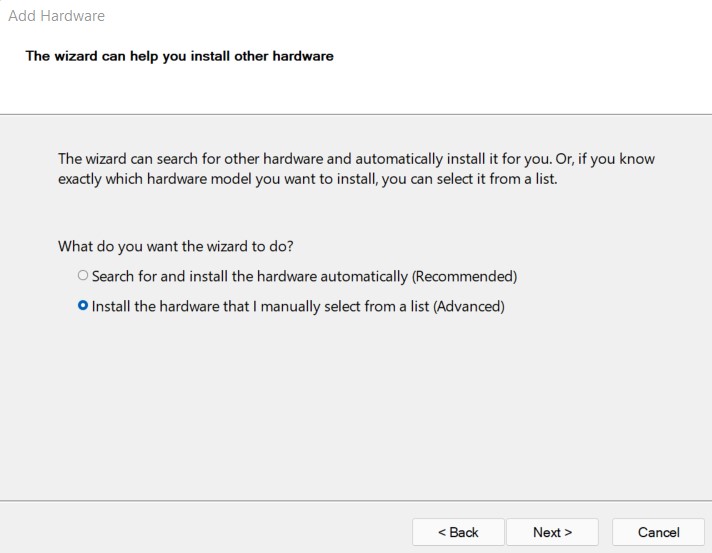Unable to locate your system’s Nvidia GPU in the Device Manager tab? We might have some fixes and solutions to get it back. The issue may be caused by one of the many issues faced by the GPU including outdated drivers, windows, etc. Try the methods listed below and get your problem solved.
Update Nvidia Graphic Card Driver
Outdated and faulty drivers often lead to this problem. So, instantly update your drivers to eliminate this option. Head to the official website of Intel of Nvidia and find the relevant driver for your system. Finding the correct driver is also important as the correct driver in the wrong system will only cause more problems. Hence do it properly by verifying your specifications. After updating, restart your PC and open the device manager to check if it’s back.
Update Windows to fix Nvidia driver not showing up
Sometimes a new Windows update might also resolve the issue by itself. Hence, updating it becomes an important process worth trying. Navigate to windows updates by searching windows updates in the search bar. Then click on check for updates and install any updates that pop up. Also, check for optional updates in the same tab which might have the fix already. The optional update detects Nvidia hardware updates sometimes by itself.
Enabling GPU
This is a complex but verified fix to the issue. Enabling GPU mainly requires you to enter Bios settings on your PC while booting. Now, accessing Bios setup varies from manufacturer to manufacturer.
If you are using the following systems:
1) Acer: F2 or Delete.
2) Asus: F2, Del, or Esc.
3) Dell: F2 or F12
4) HP: Esc, F10 or F11
5) Lenovo: F1 or F2
6) Samsung: F2
7) Toshiba: F2
While booting your system, press the appropriate buttons to enable or disable the discrete graphic settings. This might resolve your issue.
Troubleshooter for Nvidia GPU not showing up
Running the troubleshooter is also a valid solution to this. Troubleshooting looks for any issues with the system and tries to fix them for you. Go to Settings on your PC and search for Troubleshooting directly or click on Update and security if not found. Then Run the Troubleshooter and follow the instructions and answer the questions asked. When done, restart your PC and check for the option to be restored.
Scan for hardware changes/ Add legal hardware (manually)
Search for the Scan hardware changes option in the device manager itself on the top amongst the tools listed. If the scanning goes smoothly and no changes are found click on Action and select Add Legacy Hardware. To continue click next and then from the two options displayed select ‘Install the hardware that I manually select from a list. You can also try the first option, ‘ Search for and install the hardware automatically‘ but the chances are very low in that path. This might include Nvidia or Intel HD graphic devices.
Click on next and choose Display adapters from a list of Hardware types. Then choose the standard display type given by the manufacturer (Intel corporation etc) and click on the model type. Then hit the next option which will begin the installation. After installation, check in the device manager again if it is restored. If not, simply right-click on the installed driver and update the driver. The issue should be fixed.
[ASUS users] Try enabling & disabling iGPU through Armory Crate
Open the Armory Crate app and enable the iGPU from there. Now, restart your computer. Now, open the Armory Crate app again and disable iGPU. Again, perform a restart. You should now see the Nvidia Driver in your Device Manager app under Display Devices. If you don’t, try this user-suggested workaround as neatly as possible:
Comment
byu/WarClicks from discussion
inASUS
Contact Nvidia Support
If the issue persists, reach out to the support section of Nvidia on their official website and try the fixes and methods they suggest.