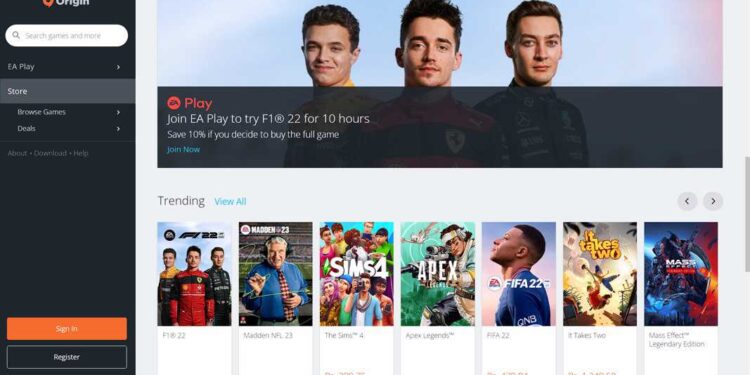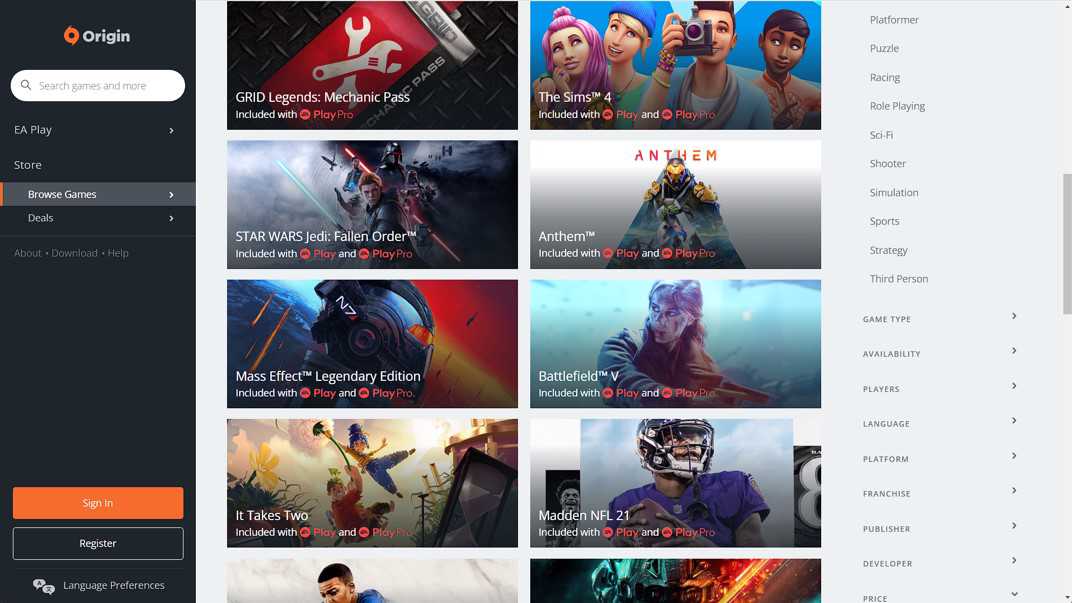Origin is a digital distribution platform available in 19 languages. Electronic Arts- known as EA, is the developer of Origin Software. Although the official website of Origin is fully functional, the features can be best accessed via the Desktop application. With support for both Windows and Mac OS, the Origin app is used widely on both platforms. In fact, there are times when while installing the application, you may find yourself in trouble. An error can stop the installation of this program. In this article, we will discuss the Origin error code 20.2: Fixes & Workarounds.
While installing the Origin application, you will encounter an error that says, “Whoops, the installer encountered an error.” The client will ask you to quit and restart the installation. Moreover, the error code that will flash on the screen will get a tag as 20:2. Now, if you do what the window says and quit and restart the installation, there are chances that the error will pop again. However, this article has the fixes and the workarounds to rectify this error for you.
Origin error code 20.2: Fixes & Workarounds
1) Insufficient disc space: Make sure that the drive you are trying to install the Origin client has enough disc space to contain the file. If possible, try to install the file on a different drive than the previous one. It will fix the Origin error code 20.2 immediately.
2) Firewall permissions: Sometimes, the Windows Defender Firewall obstructs third-party applications on your computer. Although this is for security reasons, this can cause errors like error 20.2 while installation. To bypass the Windows Defender Firewall, you can temporarily disable it. After the app installation, do not forget to enable the Windows Defender Firewall again.
3) Missing admin rights: Certain admin rights are necessary to the client application for a successful installation. Origin also requires these admin rights. So, before installation, if the client asks for granting admin permissions, do not deny them. Also, you can run the installer as Administrator to grant admin rights before the installation starts.
4) VPN software interference: If you are connected to a Virtual Private Network or VPN, it is in the installation’s best interest that you disconnect it. The installer can need information that may be put into shade by a VPN network. Therefore, before the installation starts, you can disconnect your VPN and install the software with your original IP address.
5) Anti-virus interference: If you have anti-virus software on your PC, you can stop its functioning during the installation. Sometimes, anti-viruses tend to block any installation that is not from Microsoft Store or a particularly listed trusted source in their directory. Therefore, you can pause the Anti-Virus or flag the Origin installer as a trusted source to complete the installation.
If the problem persists, delete the installer and download it again. Clear the cache file and re-run the setup. Also for more fixes and workarounds like these, do not forget to visit Androidgram.