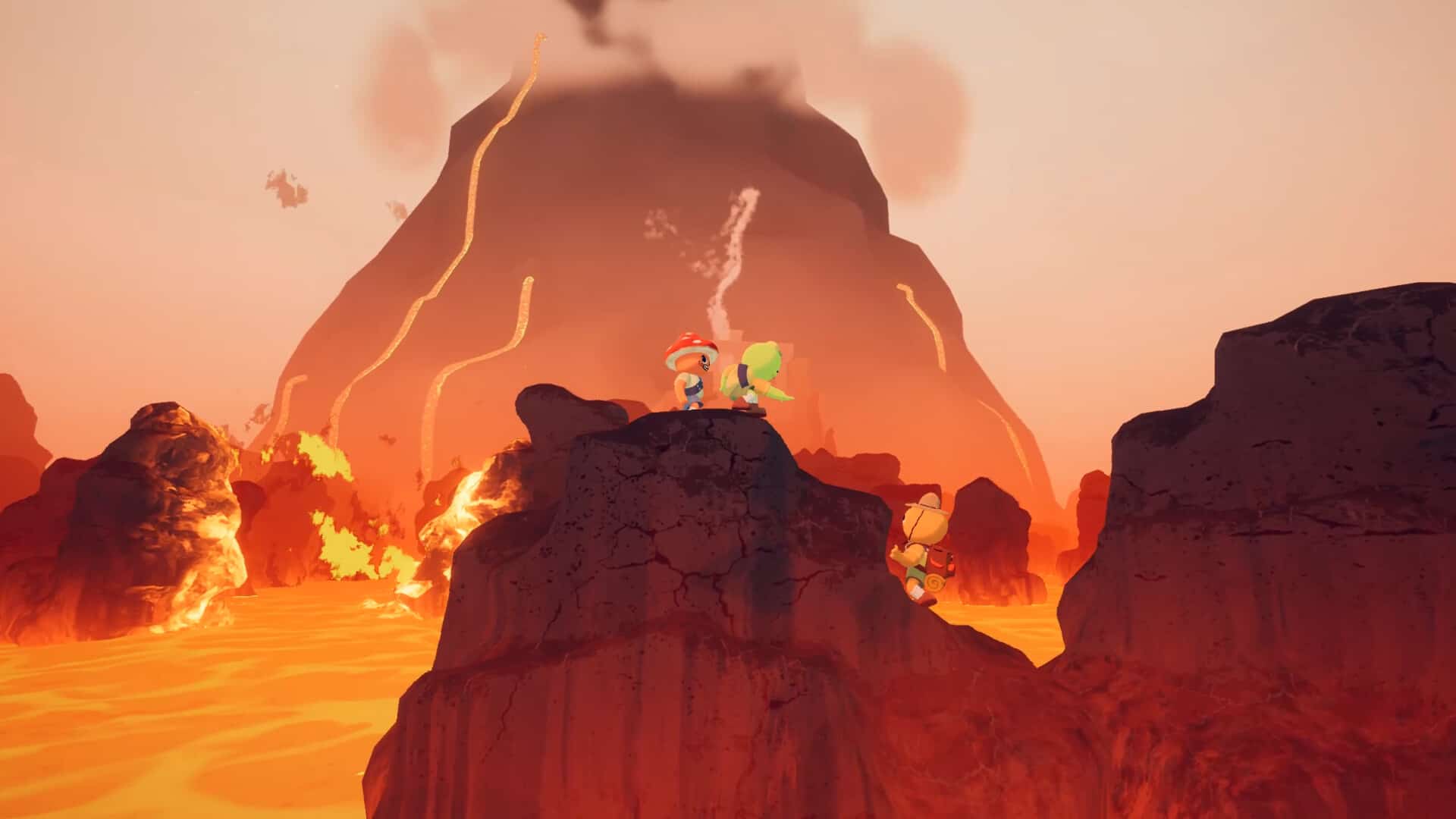Many gamers occasionally face the frustrating experience of a game refusing to launch, often crashing immediately or showing nothing but a black screen. PEAK, the challenging co-op climbing game, is no exception. Some players have also reported seeing “Unity 6000.036f1_9fe3b…” error after the game crashes, suggesting it could be due to Unity Crash (version 6000 of Unity, which the game is using).
The good news is the game devs have been actively working on all these issues; they also released a few troubleshooting methods that could resolve the launch issue. So, in this guide, we have shared all those troubleshooting tips and workarounds that will help you get back in the game.
Also Read: Peak Game Voice Chat Not Working Issue: Is there any fix yet
Peak Game Unable to Launch Issue: Is there any fix yet
Basic Checks
Before diving into more specific fixes, ensure your system is prepared to run the game. Start by simply restarting your PC, as this can often resolve temporary glitches. Also, verify that you have enough free storage space on your hard drive for the game to run smoothly and access necessary files. Additionally, ensure all your system drivers, especially graphics drivers, and your Windows operating system are up to date, as outdated components are a common cause of launch failures.
Enable VSync and Cap Your FPS
While these are typically in-game settings, unexpected frame rates or synchronization issues can sometimes cause instability, leading to launch failures or immediate crashes. If you can briefly access the game’s settings, try enabling VSync to sync the game’s frame rate with your monitor’s refresh rate. Alternatively, manually cap your FPS to a reasonable value through your graphics card’s control panel if you cannot access in-game settings.
Force Windowed Mode and Resolution
One common fix, suggested by a Steam user, involves setting specific launch options in Steam to force a windowed mode and a standard resolution, which is often effective for Unity-based games. To do this, right-click on PEAK in your Steam Library, go to ‘Properties,’ and in the ‘General’ tab, under ‘Launch Options,’ enter “-screen-fullscreen 0 -screen-width 1920 -screen-height 1080“. This can help if the game struggles to initialize with your monitor’s default settings.
Force DirectX 12
Forcing the game to utilize DirectX 12 might resolve launch problems related to rendering API compatibility. This can be done via Steam Launch Options: Right-click on PEAK in your Steam Library, go to ‘Properties,’ and in the ‘General’ tab, add “-force-d3d12” to your launch options.
Reset Display Settings in Registry Editor
If the issue still persists, try this method suggested by game dev Beth on a Steam forum. Corrupted display settings in the Windows Registry can prevent the game from starting. Just follow the given steps:
- Press the Windows key + R to open the Run dialog.
- Type regedit and press Enter to open the Registry Editor.
- In the panel on the left, navigate to this folder: Computer\HKEY_CURRENT_USER\SOFTWARE\Landcrab\Peak
- In the right-hand panel, delete all entries that begin with “Screenmanager” (e.g., Screenmanager Resolution Width, Screenmanager Resolution Height, Screenmanager Fullscreen Mode).
- Close Registry Editor and try launching PEAK.
These are all the community-tested workarounds you should try to get back in the game. That being said, we hope you found this guide helpful. Be sure to visit Android Gram regularly for more gaming guides and fixes.