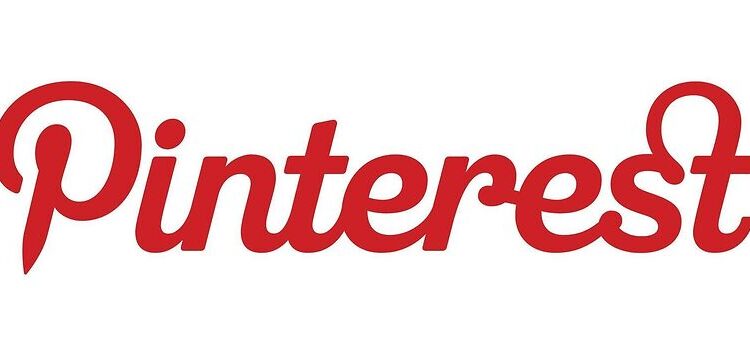Pinterest is an interesting social media platform that is looked at differently by different people. Some users only visit Pinterest when they are hunting for a good picture for a certain project. While others share the pictures captured by them as a sincere effort to share their experiences with others. The motive behind Pinterest is to give the users a platform where they can share and explore information through images. This has made Pinterest one of the top social media platforms where the images are just phenomenal. The images are high quality and most of them can be used as an inspiration to create your work or portfolio. Pinterest can be accessed on a bunch of different devices, including the iPad, using the app.
Typically, there are no problems with Pinterest on iPad or any other device. But if for some reason, the images on Pinterest do not load on your iPad, here are some troubleshooting methods that can help you fix it in no time. Take a look!
Also read: How to enter coordinates in Apple Maps on iPhone?
Snapseed not working on iPhone 13: Fixes & Workarounds
Fixes for Pinterest pictures not loading on iPad:

1) Check your internet connection:
The first most probable cause of the problem is your internet connection. This will be the case with the majority of the users reading this article. The images on Pinterest are usually high quality. This means, your internet connection should be at its best. If your internet connection is running slower than usual, the images on Pinterest may take a lot of time to load. To test if this is the case with you, open Pinterest on a different device using the same internet connection you are using now. If the images fail to load on the other device as well, you can be sure about the issue. Contact your ISP and ask them to fix this issue as soon as possible. Once the internet connection returns to the optimum speed, the images should be loading properly on Pinterest.
2) Offload the app:
If the internet connection is not the issue for you, this is the best thing you can try! Go to Settings > General > Storage > Pinterest > Offload app. After this, reopen Pinterest on your iPad to check if the app is working correctly.
3) Restart the device:
Quick and simple! Restart your iPad. Press and hold the button at the top until the power off menu appears. From the options, select restart by dragging the button. Wait for your device to completely restart. After your iPad has restarted, open the Pinterest app and check if the images are loading.
4) Reinstall the app:
If none of the suggestions worked for you, uninstall Pinterest from your iPad. Now open up App Store. Search for the Pinterest app and install it. After installing the app, log in and check if the images are loading properly.
5) Use the browser:
Ditch the app completely if it is not fixed by now. It is best to access Pinterest on the Browser on your iPad. Open the browser and go to the Pinterest website. Log in and continue looking for the images you want without any problems. Pinterest pictures not loading on iPad