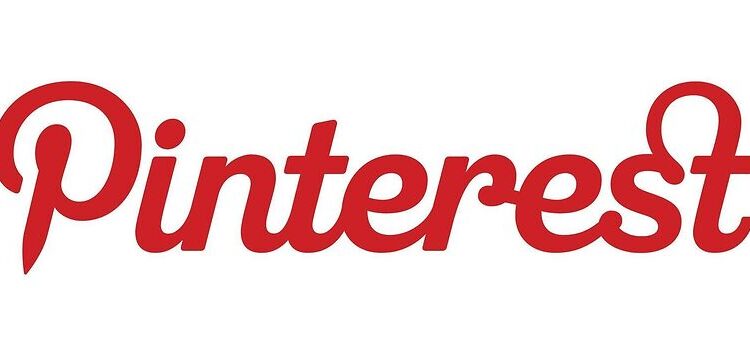Pinterest is home to some of the finest collections of pictures. More so that you can instantly identify a Pinterest picture just by looking at it. Pinterest is a social media site that focuses on sharing photos with the intent to share information about that photo or the things seen in the photo.
Users can explore new information or share the photos and information they have. Along with photos, Pinterest also allows sharing of gifs and videos. However, many people use Pinterest to source photos for their projects or other private work they may have. Pinterest photos can also be used for official work if you have the necessary rights for it. For this users will need the Pinterest search feature or the browse button. But many users are unable to access that feature. This will make it next to impossible to find the right photo. Luckily, we have some suggestions that can help you fix the app. Take a look!
Also Read: Snapseed not working on iPhone 13: Fixes & Workarounds
Snapseed not working on iOS 15: Fixes & Workarounds
Fixes for Pinterest search not working:

1) Don’t browse in Incognito:
Surprisingly, users will not see the search button on Pinterest if they are browsing in incognito mode. I am not sure as to why this is a thing, but it is still something you need to consider. Close the incognito tab and open the Pinterest website on a new tab. The search button will be available now.
2) Clear cache and cookies:
If you were already using a normal tab, then clearing the cache files and cookies is the next best thing I can suggest. Go to the menu on your browser. You should find the icon for it on the top left corner of the window. Navigate yourself to the cache files and cookies and delete all of them. Now restart the browser and open up the Pinterest website to see if the search button is available.
3) Check extensions:
Go through all the extensions installed on your browser. Check to see if any of those look suspicious. It is highly possible that you may have installed an extension that is not compatible with Pinterest. Hence, as a result, some features might be restricted. Uninstall the extensions that you don’t need and check if that fixes the problem.
4) Keep a watch on server status:
Search “Pinterest server status” in your browser. Open the first link that appears. It should give you the current working status for Pinterest servers. You will also be shown the number of reports submitted by Pinterest users in recent hours. By monitoring that you can easily know if Pinterest is facing a server outage.