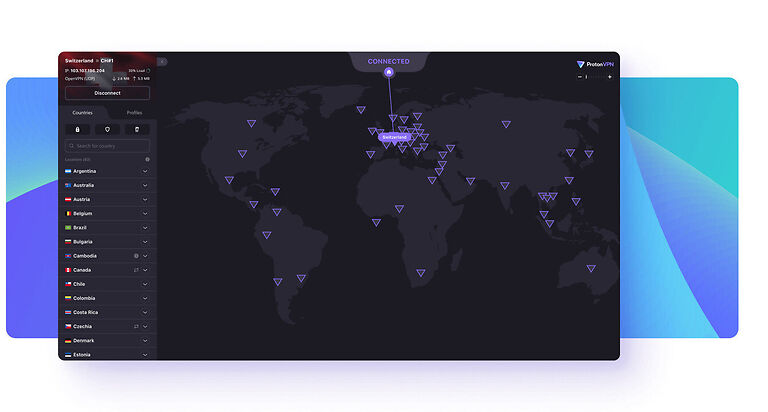A VPN is a necessity, especially for people who like to watch a lot of shows and movies. Good content is not differentiated based on language. Subtitles make it easy for anyone to enjoy content from any country they want. So why should borders stop a viewer from enjoying the content they like? Also, VPN can help users keep their identity safe when browsing the internet. Hence, it is very important for your VPN to be working at all times. However, that is not how it is always. There can be times when your VPN fails to do the job. But for this article, let’s focus on the problem faced by ProtonVPN users on their Mac. If the ProtonVPN is not working on your Mac, here are some easy-to-follow troubleshooting steps you should try.
Also read: Can you play MultiVersus on Mac?
Expedia not working on Mac: Fixes & Workarounds
Fixes for ProtonVPN not working on Mac:

Check your internet connection:
A poor internet connection is the cause of weird errors more often than you think. An easy way to check if your internet is slow or down is by opening other apps on your Mac. If other apps do not load or load extremely slowly, you can be sure that your internet is down. Contact your internet service provider to get the problem fixed as soon as possible. Once, your internet is fixed, ProtonVPN will work perfectly on your Mac.
Clear cache:
Clearing the cache files for ProtonVPN on your Mac is a basic troubleshooting step that can go a long way. With the ProtonVPN app open, you need to go to the macOS menu bar. From there, navigate to Help > Clear application data. Confirm that you would like to clear the app data. Now, when you open the app, it should work without any issues.
Check antivirus settings:
Your antivirus can be blocking the ProtonVPN app from the necessary features on your Mac. Antiviruses can block certain apps if their functions are suspicious. However, if a VPN has to successfully hide your IP from the world, it needs to have access to some of your sensitive data. Open your antivirus application and let ProtonVPN through it freely. Just remove it from the list of apps that need to be monitored and everything should be fine.
Use the in-app troubleshoot option:
Whenever users are faced with an error on the ProtonVPN app, they’ll get an option to “Troubleshoot” the problem. If you see an option like that, select it. The ProtonVPN app may run a scan on your Mac and send a report to the servers. It will also suggest you manual troubleshooting steps. Hence, it should be worth the try.
Check server status:
It is possible that the ProtonVPN servers are down currently, causing the app to fail on your Mac. Search your browser for the following keywords – ProtonVPN server status. The first link should give you the necessary information. If the ProtonVPN servers are down, wait for some time and the problem will be fixed.