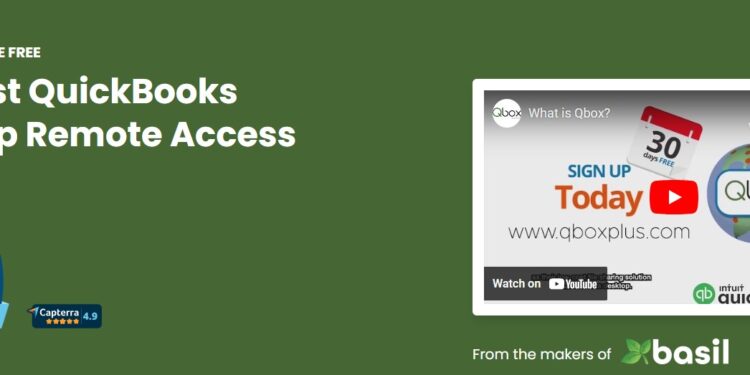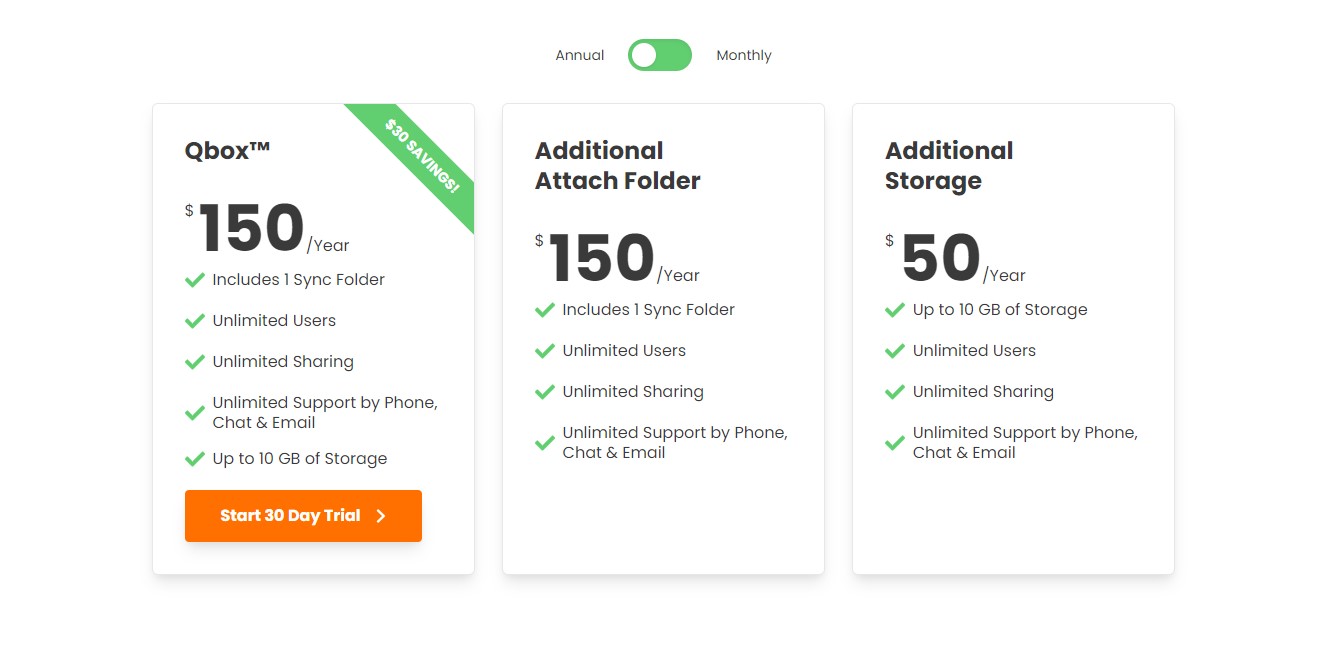The most popular Quickbooks Desktop Remote Access Tool, Qbox’s userbase is increasing day by day. For users who use Quickbooks for their accounting needs, managing clients, their files, and more, Qbox comes in as a handy tool that offers a collaborative platform to share, edit, and view files on a common ground. That said, what if one day you want to access a shared file using Qbox only to encounter a communication error, restricting you from accessing it? Well, during work hours, it can be very frustrating. So, if you are wondering how you can fix the Qbox communication error, consider reading this guide for workarounds regarding the same.
There are multiple file-sharing solutions that offer their users a bunch of features to use. Well, Qbox is also a file-sharing solution tool that provides its users plenty of cloud storage for each folder to cater to their needs. The shared files via Qbox appear on all the accounts that have access to them, and users can make changes, view the most recent changes, and work together. Qbox also allows its users to create backups of the shared files in case of any issues. And, coming to issues, the communication error is what we are discussing. So, here are some workarounds regarding the same.
Also read: Samsung One UI 7 all new features with videos & images
Qbox communication error: How to fix it
Well, Qbox relies on a stable internet connection to provide its services. The files shared via Qbox are stored in the cloud and synced at regular intervals, making access to the internet a very important factor in using the service. So, if you are encountering the communication error, it is most likely related to the internet connection in use. That said, try the given workarounds, as they might be effective in fixing the issue for good:
Restart Qbox Explorer
Before you try any complex workaround, begin by just restarting the Qbox client. Check that it is not running in the background. To ensure this, open the Task Manager by clicking Ctrl+Shift+Esc. Now, in the Processes tab, find and right-click on the Qbox Client option. Here, select End Now. Once done, launch the Qbox client and check whether the same communication error occurs when logging in or accessing a shared file.
Check Internet
As stated already, Qbox relies on a stable internet connection to provide its services to its users. So, any issue with your internet connection will surely result in errors, especially the communication error. To make sure that this isn’t the case, consider restarting your router/modem and reconnecting your PC to the network. If the issue persists, we recommend you switch to a different network for better connectivity and then check whether the issue persists.
Check whether your access has been removed
If multiple users have access to a shared folder, ask your peers to check whether your email account has access to that file. If not, add your account and then try and access the file.
Use a different device
This issue might be device-related, which is why we recommend installing Qbox on a different device and then checking whether the same problem occurs.
Contact CoralTree support
If the issue persists, you can contact the support team of CoralTree, the official maker of Qbox, for additional assistance regarding the issue. They should be able to provide you with more workarounds or help you fix the issue for good.
Well, these are the workarounds worth trying to fix the Qbox communication error. If you find this guide informative, consider visiting Android Gram for more such interesting content.