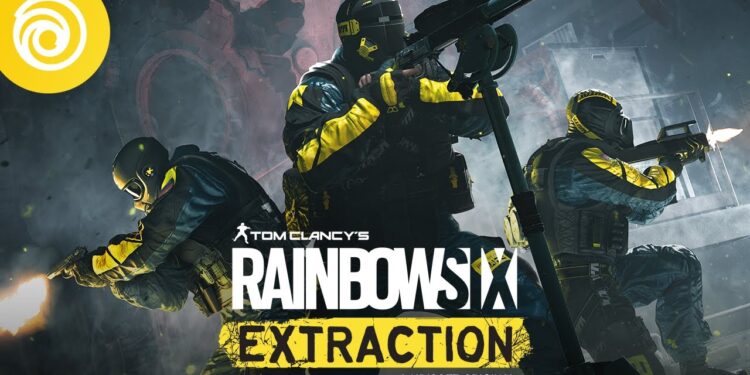Are you facing the Rainbow Six Extraction Juliett error? Don’t worry as we have got you covered. Many players complained of this error since the game’s release happened. This triggered a lot of reports on online forums which led to tech-savvies discovering some working solutions for it. If you are seeing the error codes 00000143 or 000000146 along with the error keyword “Juliett”, the chances are that the game is unable to connect to the servers or the servers are unreachable at that moment.
Rainbow Six Extraction Juliett Error: Workarounds you can try
As a start, you should link the Xbox Game Pass to Ubisoft. Sometimes the game fails to launch because Ubisoft is not linked. As a result, the game launcher runs faster and can find its resources from the game pass. Sign in to your Microsoft account to do this.
It’s also important to verify and repair game files if such an error occurs. Open Ubisoft Connect, go to Rainbow Six Extraction from games. Then, click on the arrow option and select Verify files > Repair. This will detect any missing or corrupted game files and repair them. When done, restart your system and run the game again.
You might need to follow these steps if you purchased the game from Epic Games Launcher. Select the game from your library in the launcher. Click the three dots beside Rainbow Six Extraction. After the game is verified click Done.
More fixes…
The next thing you need to do is perform a power cycle on your router. This is done to troubleshoot your internet connection and check whether it is causing the Juliett error. To do this go to your Wi-Fi router settings and turn it on and off. This might fix your glitches or cache data issues on the router. You can also check the server status of Rainbow Six Extraction. Visit the official website or the Twitter page to find any notifications for the same.
Updating Windows OS on your PC might also work sometimes. Go to Check for Windows updates settings to check for pending updates. Make sure you complete them if any. Restart your pc and run the game again. Clean booting Windows may also help you figure out if there are any software conflicts. Ubisoft strongly recommends doing this.
Another thing you could do is use a public DNS if your private server isn’t working properly. Contact your ISP or change your preferred server to a Google DNS server address. To do this use the shortcut Windows + R and click on Run. Go to Network connections by typing ncpa.cpl and clicking on the properties of the network adapter. Now change the DNS server address to the public address.
If none of these methods work for you, get help from Ubisoft by contacting their support. Also, attach the set of log files along with your message which will help the support agents provide a resolution faster.