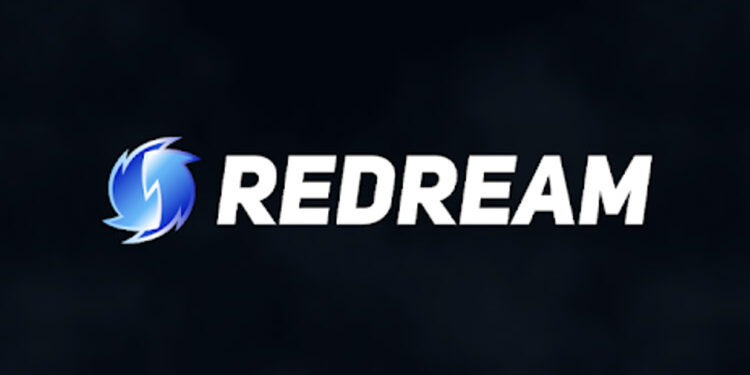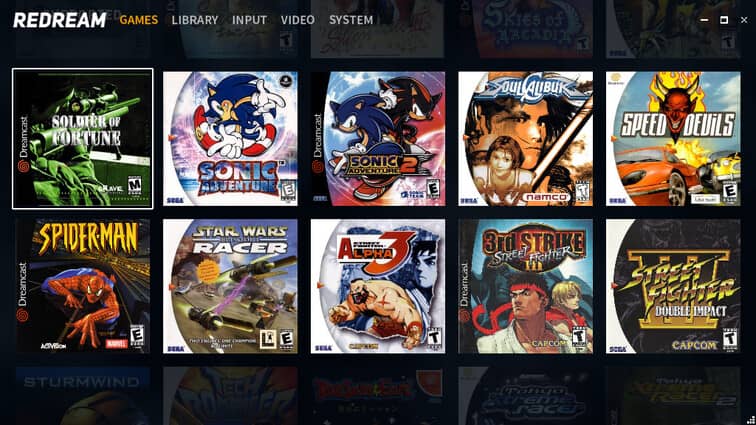Redream is a Dreamcast emulator that can let you play your favorite Dreamcast games on any device. Players can easily access many Dreamcast games without compromising the quality of gameplay. The same authentic gaming experience as that of the actual Dreamcast console at your fingertips. For some players, this is like exploring something new while other players get a trip down memory lane. Players just have to add the game files to start playing with the Redream emulator. Set up everything perfectly and you are good to go. However, many players have faced a problem when using the Redream emulator. Basically, Redream is not able to detect the games or the game files that the players want to launch using the emulator.
This is a big setback for the players who just wanted to enjoy a relaxing gaming session. Hence, let’s get over this as soon as possible. Use the tips given below to fix Redream when it is not detecting the games you want to play. We’ve tried our best to make this as easy as possible to help you get back to gaming instantly!
Also read: How to fix Yuzu emulator lagging issue?
Yuzu emulator: How to use & set up the controller?
Fixes for Redream not detecting games:

1) Check the file location:
When you install Redream, it almost automatically sets itself up. You don’t have to even move your mouse to install the emulator. Redream should automatically read and locate the game files on your computer without a problem. But when you don’t see the games popping up on the Redream interface, you can add the file location manually. On the Redream home screen, select Library and then click on Add dictionary. Now locate the games from the drive options presented to you. When you successfully do that, Redream will not make a mistake in detecting your games.
2) Verify the file type:
Before trying to run a game on Redream, make sure that all the files are within the supported file types on the emulator. The supported file types on Redream are GDI, BIN/CUE, CHD, and CDI disc. If the files are not saved in one of these formats in your storage, you will definitely face problems in finding your games on Redream.
3) Restart Redream:
If manually handling the files wasn’t enough, try restarting the software. Close Redream on your computer and shut down all its instances from the Task Manager. To turn off all the instances of Redream, open the Task Manager by right-clicking the taskbar. Now, right-click the active instances of Redream in the Task Manager and select End task. After this, run Redream again and see if it successfully detects your games.
4) Restart the device:
Sometimes restarting the software is not enough to deal with a problem. Turn off the device on which you were using the emulator. A restart can give your device the time needed to reconfigure the privacy settings needed for Redream. It will also get rid of the system errors interfering with the emulator. After the restart, open the emulator. Redream should be detecting your games without any issues.