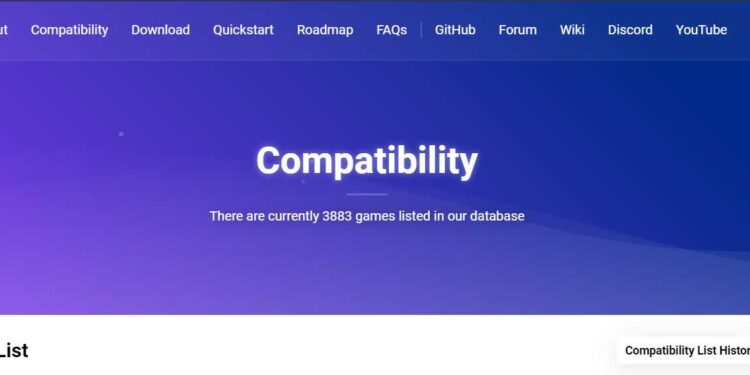RPCS3 emulator is one of the most convenient ways to play PS3 games on your PC. However, sometimes it can be a victim to bugs and glitches that might hinder the smooth experience that this emulator offers. Lately, many players are experiencing a problem where they are not able to play their favorite games on RPCS3, as the emulator is not showing (recognizing) the game. Therefore, we will be discussing how to get over this issue through some very simple steps.
Also read: RPCS3 Save Game Location: How to Find and Backup Your Progress
RPCS3 Emulator Not showing (recognizing) Game: How to Fix it?
1) Make sure that you have installed the right package. Sometimes, the package that you install can be of a different game or corrupted due to some reason. Therefore, you will have to ensure that you are installing the right package of the game that you want to see in the list.
2) If you are sure that you have the right package, you can follow these steps after extracting it:
- Firstly, you will have to click on the “File” option located in the upper left corner of the screen in RPCS3.
- Now, you will have to select “Boot SELF/ELF”.
- After that, in the explorer window that appears, navigate to the GAME FOLDER, which is located at Desktop/rpcs3-v0.0.4-2018-02-06-5b5f2d42_win64/dev_hdd0/game/NPEB01158/.
- Now, once you are in the GAME FOLDER, you will have to navigate to the PS3_GAME folder, then to the USRDIR folder.
- After this, you will have to select the EBOOT.BIN file.
- Once you have selected the file, to boot the game using the “Boot Game” option, place the Blu-ray disc title data in the \dev_hdd0\disc\ folder or any other location except for \dev_hdd0\game.
- Now, you will have to select the “Boot Game” option and choose the game folder.
- After going through this process, chances are that the game should boot and appear on your list.
3) You can also make shortcuts to the game to let it load on your RPCS3 game list. For this, you will have to right-click on the game in RPCS3. Now, you will have to select the “Make shortcut” option. This will create a shortcut to the game. After this, you will have to navigate to the PS3 Roms folder. Now, you will have to drag and drop the shortcut into the Roms folder. You now need to open this shortcut with a text editor. Now, you will have to modify the code with the help of the RPCS3 website. After this, you can try to open the game again.
4) You will also have to make sure that the game you are trying to open is not hidden. For this, you will have to go to the “View” option in the menu application. After that, you will have to select “Show Hidden Entries”. This will reveal any hidden files or entries. After that, you will have to check if the game is available or not.
By following these steps, you might be able to see the game again on your RPCS3 emulator. On this note, do not forget to visit Androidgram for the latest updates in the world of tech and gaming.