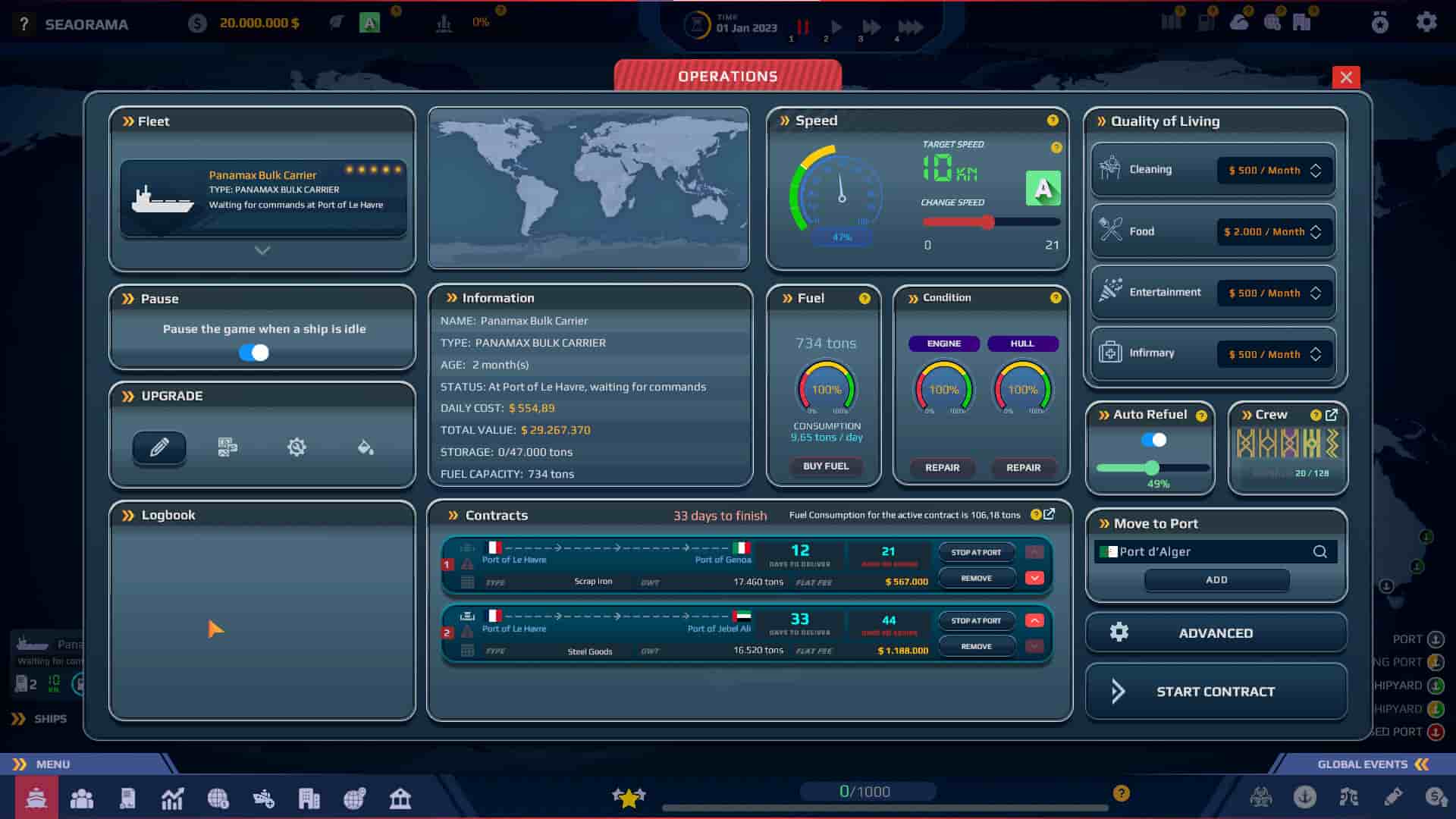SeaOrama: World of Shipping is an excellent management game. Like with the popular Air Traffic Controller games of their time, this puts you behind the wheel of an entire shipping company. You need to plan and manage fuel costs, cargo loads, routes, and other essentials. While this game is an excellent management sim, it is equally brutal and, unfortunately, buggy. Players of the game are complaining about the loading screen issue. So, if you are struggling with the same, consider reading this guide until the end for more details.
The best thing about management sims is that there is infinite replayability. The more you manage, the easier it gets. It also makes it a lot more challenging if you make different decisions. This not only encourages smart thinking and planning but also encourages you to play the game more. You can make different decisions and see how they affect your profits and losses in-game. All of this is excellent if you can play the game. Currently, the stuck at loading screen issue has been restricting players from playing the game entirely.
SeaOrama World of Shipping Stuck at loading screen: How to fix it?
The issue here is that the game freezes on the loading screen. That is it. You cannot progress, and you are forced to restart the game entirely. If you restart, you have to wait for the entire loading and animation, and there is always the risk of it freezing again. For this reason, players are looking for a solution to this issue quickly. Well, luckily, the developers have acknowledged the issue and even released a hotfix for it. But if it persists, here are some workarounds for you to try:
1). Update the game
As we mentioned above, a hotfix to fix this issue has been released. So, make sure that you update the game before trying any other workarounds.
2). Restart your system
There could be an underlying software issue that is causing this. A simple system restart will likely solve this issue, and you will be able to play the game without any issues. So, try doing so.
3). Verify the integrity of game files
To do this:
- Launch Steam, head over to Library and right-click on the game.
- After this, select the Properties option.
- Now, go to the Installed Files tab.
- Here, you will find the option to verify the game’s files. Click on it and wait.
Once done, the game might function as intended since this is an issue that is mostly likely to be caused by corrupted files.
4). Update Graphics drivers
Another reason for the stuck at loading screen issue is outdated GPU drivers. So, head over to the official AMD or Nvidia webpage and download the latest drivers for your GPU.
5) Reinstall
If none of the workarounds were able to fix the issue, consider uninstalling and reinstalling the game. Once that’s done, the chances of this issue occurring again are quite low.
Anyway, these are the workarounds you can try to fix this issue in SeaOrama: World of Shipping. If you found this guide helpful and would like to read more such content, make sure to visit Android Gram daily.