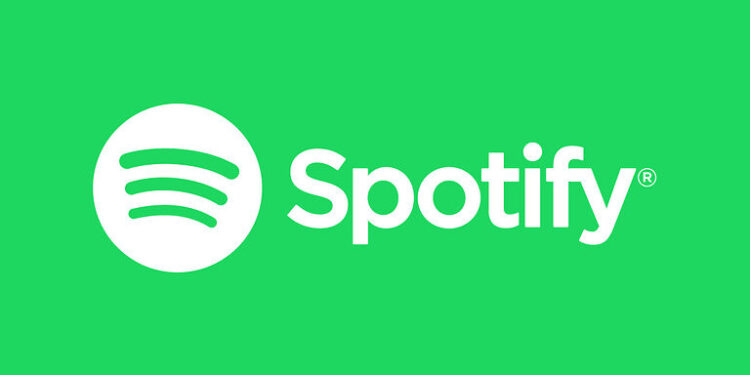Modern-day tech is all about the personalized experience. Something that is tailored specially for you will fit better. Likewise, having a playlist with songs that matches your preference is a boon. However, creating this playlist manually on your own is a lot of work. And you might also forget to add some songs to the playlist.
This is where using the Spotify radio will help you. The Spotify Radio feature helps the users create a playlist for their favorite genre of songs, artists, or songs from a particular movie. Creating a playlist through Spotify Radio will make sure that none of the songs belonging to your selected criteria is left out. You might also discover new songs this way. Moreover, this playlist gets updated every once in a while.
However, some users have come to find that the Spotify Radio feature is not working for them. If that’s the case with you as well, don’t panic. With the fixes listed below, you will be jamming to your favorite tunes in no time!
Also read: How to add music to Samsung Music from Spotify?
Can you edit local files on Spotify?
Fixes for Spotify Radio not working:

1) Check on a different device:
If you have someone else around you that uses the Spotify radio on their device, check if they are having trouble accessing it too. If they are unable to use the Spotify radio as well, there’s a high chance that the problem is due to a server issue. This brings us to our next suggestion.
2) Check the server status:
Search for ‘Spotify Server status’ on your browser. Go through a few search results. The reports left by other users will help you determine whether the Spotify servers are down. If they are, you will have to wait for the problem to fix itself.
3) Clear cache files:
You will have to use this step if the Spotify Radio feature works fine on a different device and there isn’t a server outage. Press and hold the app icon on your device. Select ‘App Info’. Now select ‘Clear cache’ to delete all the cache files saved by Spotify on your device. Open the app to check if Spotify Radio is accessible.
4) Restart your device:
Restart the device that is having this issue. It is quite possible that a glitch in the system is bothering the functions of Spotify. A quick restart won’t hurt anyone. Restart your device and then open the Spotify app to check if things are different from before.
5) Reinstall the app:
Uninstall Spotify from your device to remove any corrupted files. After the uninstallation, restart the device again and then install the Spotify app again. Now check if Spotify radio is working again. In most cases, these troubleshooting methods would be more than enough to fix the problem.