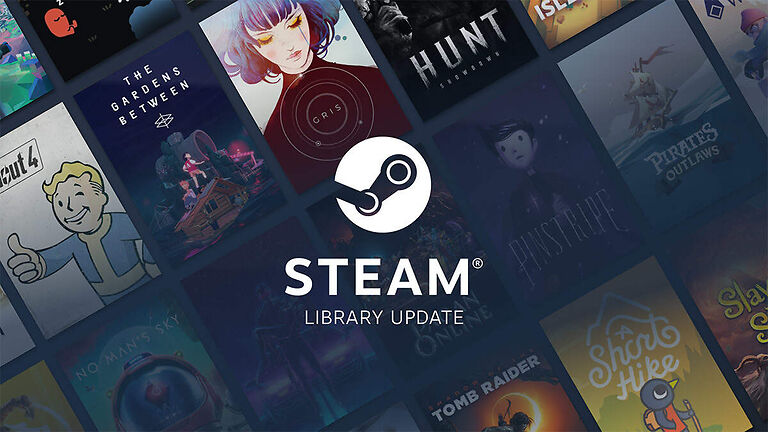Steam achievement manager is an easy way for players to boost their stats in different games. Players can manipulate their playtime and also get different in-game achievements by doing nothing. Just add the game to Steam achievement manager and manipulate the numbers to match your requirements. This particular software is used by many players since adding or removing achievements in a game is not considered cheating. However, if the achievements are getting a player power items in the game, it will be considered cheating and can result in a ban.
Banning the use of Steam achievement manager also depends on the developers for a particular game. But for the most part, using it is not an issue. That is until the Steam achievement manager stops working for absolutely no reason at all. If the Steam achievement manager has stopped working for you as well, here are some troubleshooting methods to help you. Take a look!
Also read: Steam remote play together not connecting: Fixes & Workarounds
Steam Remote Play black screen with cursor issue: How to fix it
Fixes for Steam achievement manager not working:

1) Restart the app:
Restart the Steam achievement manager on your device. Close the app and right-click your taskbar. In the menu that pops up, select “Task manager”. In the task manager, find the instances of Steam achievement manager. Even when you close an app on your computer, it can keep running in the background. If you see instances of Steam achievement manager running in the task manager, right-click on it and select “End Task”. After that open the app again and check if it is working. If not, try the next troubleshooting step.
2) Restart your device:
The only thing that can be a better fix than restarting the app is restarting your device. Restart your computer to ultimately fix any system glitches. If a system error was manipulating the Steam achievement manager app and causing it to not work, this step will fix it.
3) Manually add games:
This fix will work if there are any games missing from your Steam achievement manager account. Go to SteamDB and look for the game that you want to add. When you find the game, select it and copy the App ID. Paste the app ID in Steam achievement manager and click on add game. This way you can add all the games that are missing from the app.
4) Check for server outages:
Lastly, if nothing works, open your browser and search for Steam achievement manager server status. Click on the first search result to find out if the servers are facing any difficulties. If it turns out that the servers are down, wait for the problem to solve itself.