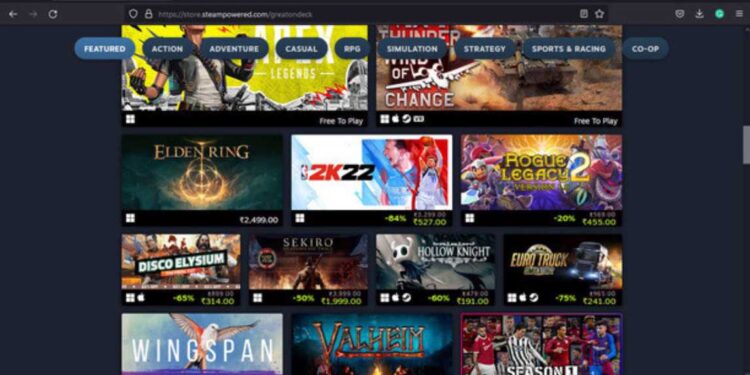Steam Deck is a gaming platform and digital storefront developed and operated by Valve Corporation. It allows users to purchase and download games, as well as other forms of media. The platform also includes social features, such as the ability to add friends, join groups, and participate in online multiplayer games. The main purpose of Steam Deck is to provide a central place for PC gamers to buy and play games while being portable. Users can browse a vast library of titles and purchase games directly from the platform. However, Steam Deck Desktop is not responding for some players lately and there is no official fix for it yet. Therefore, we will be discussing some fixes to get over this issue easily.
Also read: Gundam Evolution Error Code 503: How to fix it?
Steam Deck Desktop not responding: Fixes & Workarounds
These are the following fixes you can apply to make Steam Deck’s Desktop mode work:
1) Update your Steam Deck:
To ensure that your Steam Deck is functioning properly, it is important to keep its software updated. You can do this by navigating to Steam > Settings > System > Software Updates and installing any available updates.
2) Restart your Steam Deck:
After updating, it is recommended to restart your Steam Deck, which you can do either through the Software Updates section or by going to Steam > Power > Restart.
3) Disable third-party apps:
In some cases, third-party applications installed via Desktop Mode can cause issues with the functioning of your Steam Deck. To resolve this, make sure that such applications are exited or disabled, and then check if the issue persists.
4) Perform Force Reboot:
If your Steam Deck is powered on but unresponsive, try forcing a restart by holding down the power button for three seconds. If it remains unresponsive, there may be an issue at the operating system level. In this case, try holding the power button down for a full 10 seconds, which should resolve the issue.
5) Send Kill Signal:
If the above solution did not resolve the issue, you can try the following steps to troubleshoot it. Open the “System Monitor” on your device, locate the Steam app, right-click on it, and select the “Send Signal” option, followed by “Kill”. Once you have completed these steps, you can then relaunch Steam, and it should start working correctly.
6) Switch between modes:
If the issue persists, switch between the two modes of the Steam Deck- Gaming and Desktop.
By following these steps, you will be able to access Desktop Mode in Steam Deck easily. Also, do not forget to visit Androidgram for the latest updates in the world of tech and gaming.