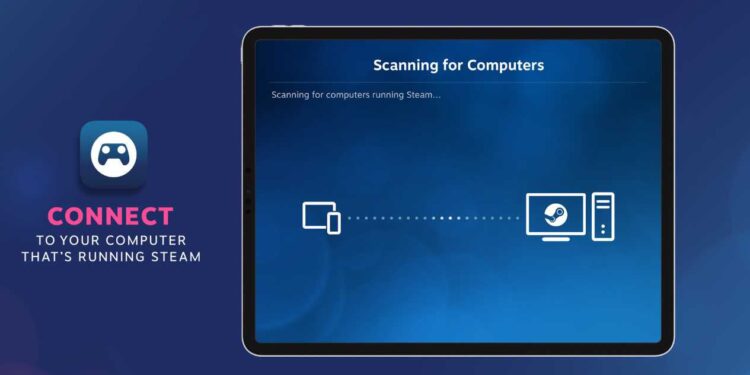Steam Link is a popular streaming device that allows gamers to play/stream their favorite PC games on their TV. However, sometimes users may encounter issues with the audio, such as no sound or poor audio quality. This can be frustrating, especially if you’re in the middle of a game. Fortunately, there are several solutions to fix the Steam Link no sound issue. Therefore we will discuss some effective methods to help you resolve this problem and enjoy your gaming experience to the fullest.
Also read: Ocelot F620 location in GTA 5 Online & more details
Steam Link no sound issue: How to fix it
1) Restart your TV
The first thing you can try is to power cycle your TV. Turn off your TV and unplug it from the power outlet. Wait for a few minutes, then plug it back in and turn it on again. This can help reset the connection between your TV and Steam Link and may resolve any audio issues.
2) Check audio streaming settings
Make sure that the audio streaming settings on your host PC are configured correctly. Open the Steam client on your host PC and navigate to Settings > In-Home Streaming. Check the audio settings and make sure that the audio streaming is enabled and set to the correct output device.
3) Set a new audio device as the default on PC
If the audio device selected on your host PC is not the correct one, you may experience issues with audio streaming on your Steam Link. Therefore, to change the default audio device, go to Windows Settings > System > Sound. Select the correct audio output device and set it as the default. This should resolve any issues with audio streaming.
4) Tweaking some settings on your receiver
If you’re using a receiver to output audio from your Steam Link, you may need to tweak some settings. First, make sure that the receiver is set to the correct input. Then, try changing the audio output settings on your Steam Link to match the audio capabilities of your receiver.
5) Make sure the “Steam Streaming Speakers” audio device isn’t disabled
In some cases, the Steam Streaming Speakers audio device may be disabled or not selected as the default in the Windows sound control panel on the host PC. To check this, right-click on the sound icon in the taskbar and select Sound Control Panel. Go to the Playback tab and make sure to right-click and select “Show disabled devices”. Then, check if the Steam Streaming Speakers audio device is disabled or not set as the default. Also, if it is, enable it or set it as the default to resolve the issue.
6) Disconnect and reconnect the sound device
Finally, if none of the above methods work, try disconnecting and reconnecting the sound device. Moreover, this can help reset the connection and may resolve any issues with audio streaming on your Steam Link.
In conclusion, the Steam Link no sound issue can be resolved by following these simple steps. By implementing these solutions, you can enjoy a seamless gaming experience on your Steam Link without any audio issues. On this note, do not forget to visit Androidgram for the latest updates in the world of tech and gaming.