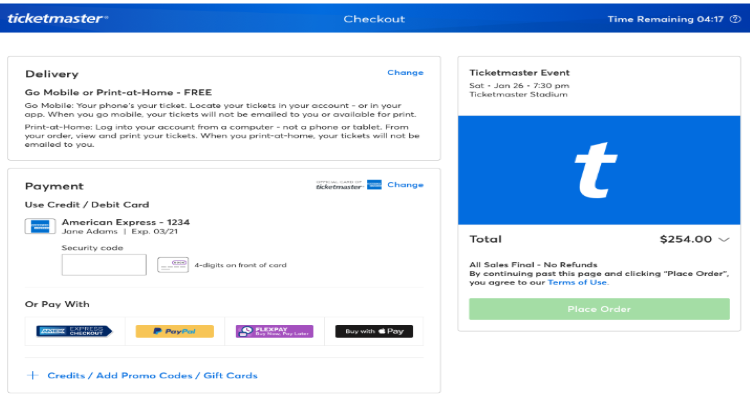Several people experience problems when purchasing tickets through Ticketmaster. The error u533 is received by many people trying to purchase tickets through the platform. This Ticketmaster error indicates that the command to enable customers to buy the tickets is unable to complete. This error code u533 might arise when a user tries to add a ticket to the cart or try making payment for the selected products. It is a common error being faced by several users, let us see how it can be fixed.
Ticketmaster is one of the biggest and most popular platforms for buying online tickets. They provide original, authentic tickets to their users at a genuine price. This is the result of their immense popularity. Ticketmaster is headquartered in Los Angeles and alerts you of the available tickets for any and every event being organized around you. For people who are fond of concerts and shows, and for people who want to enjoy family-entertainment shows, Ticketmaster is a one-place market where you can buy the ticket, therefore, the access to your favorite sports teams and events. It doesn’t matter if you want to attend a Dua Lipa concert or a game tournament, Ticketmaster has it all covered.
How to fix the Ticketmaster error code u533?
Fixing the error code u533 is very easy. Follow these steps to resolve the Ticketmaster error in question:
1) Log out of your device and log in again- this is the most common fix that is tried in case of error u533. Log out of your account on Ticketmaster and log in again. Start the process from start. Choose your desired ticket and add it to the card, then move to the card and proceed for making the payment.
2) Clear the cache and cookies in your browser- if you are a Google Chrome user, open your browser, follow these steps to fix this Ticketmaster error:
– Find the three dots, click on the dots, and scroll down to the “More tools” options.
– Among the several options, you will find “Clear Browsing Data”.
– Clear all the data of all time durations.
– Check the blank box beside the “Cookies and other site data” option.
– Check the blank box beside the “Cached images and files” option.
– Now click on the “Clear data” option.
3) Ensure single-device login- if you are facing error code u533, ensure that you are not logged in on multiple devices. In case you are logged in on another device that you currently do not want to use for using Ticketmaster, first log out from that device and login into Ticketmaster from the device you want to use at the moment.
4) Update to the latest version- Many times, applications do not work if you are using an expired version. In order to update the app’s latest version, follow these simple steps:
– Open the Play Store app on your phone.
– Search for the Ticketmaster app in the search bar at the top.
– Click on the app icon when it appears in the search results.
– Click on the “Update” option on the right-hand side and wait for the application to update.
– Log into your account again using your credentials in case you are logged out after updating the app.
A user on Reddit reported that the error u533 may show up if there’s something wrong with the seller account. In that case, calling the seller and reporting the issue may solve the problem for you. Ticketmaster error code u533 can be easily fixed following the above-mentioned steps. It is also recommended to check your internet connection and ensure you have a properly working internet connection before using the app. You can also try switching the “Airplane Mode” on and then switching it off to resolve your network issues.