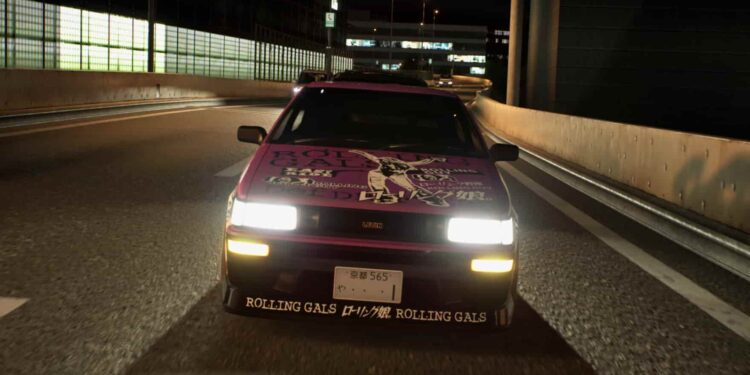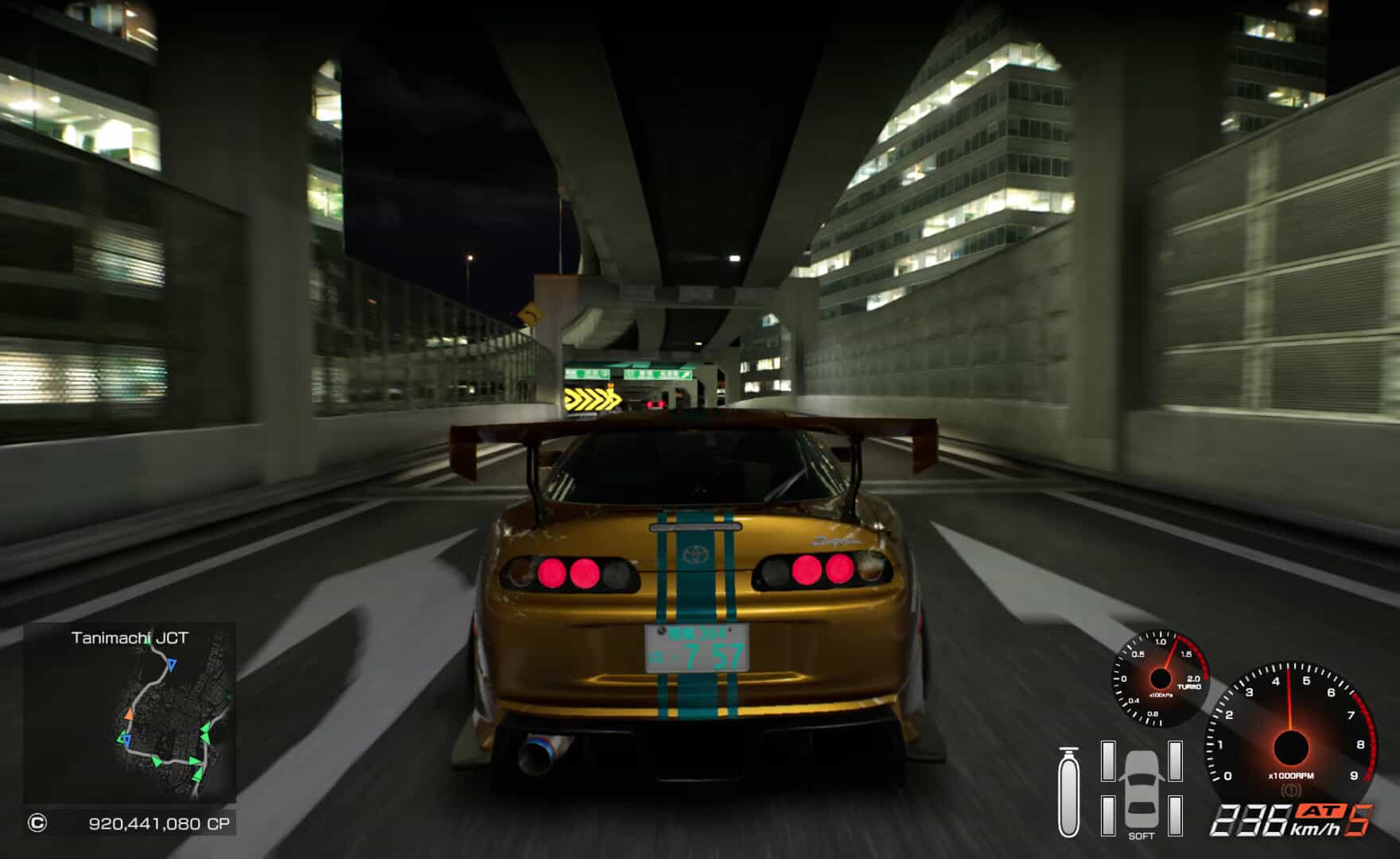Tokyo Xtreme Racer has long been a cult classic among fans of the racing genre of games. If you’ve ever played the game, you know one thing is certain: progress in this game is hard-earned. From defeating rival racers to fine-tuning your dream car, every milestone feels like a victory. But what happens if you lose your saved file? For a game where every race and upgrade matters, knowing where your in-game save data is stored can be the difference between cruising to victory and starting from scratch. That said, here is how you can locate these crucial save files.
In Tokyo Xtreme Racer, your save file stores everything from your hard-earned victories against rivals to your tuned cars and unlocked routes. Losing this data could mean hours of gameplay vanishing in an instant, whether due to a system crash, accidental deletion, or even just wanting to transfer your progress to a new device. By backing up your saved file, you make sure that no matter what happens, your progress remains intact, letting you focus on the thrill of the race.
Also read: Marvel’s Spider-Man 2 Missing/Inaccessible Files Error: Is there any fix yet
Tokyo Xtreme Racer Save File Location: Where is it?
We have also given the path to the config files for the game. But first, if you want to find and back up your saved files for Tokyo Xtreme Racer on Windows, follow these step-by-step instructions:
- Open File Explorer: You can Press Win + E on your keyboard to open File Explorer.
- Navigate to the Save File Directory: In the address bar, type or copy-paste the following path:
- C:\Users\YourUsername\AppData\Local\TokyoXtremeRacer\Saved\SaveGames\
- Replace “YourUsername” with your actual Windows username.
- Show Hidden Files: If you don’t see the AppData folder, it’s because it’s hidden by default. To make it visible:
- Click on the View tab in File Explorer.
- Click Options and go to the View tab in the new window.
- Look for Hidden files and folders and select Show Hidden files, folders, and drives.
- Click Apply and OK.
- Now to locate your save file, inside the SaveGames folder, you should see a file or folder with a long number (this is linked to your Steam ID).
- Right-click on the save folder and select Copy.
- Paste it into a backup location like a USB drive, cloud storage, or another folder on your PC.
By following these steps, you can ensure your progress is safe and avoid losing hours of gameplay.
Config Files
To locate the configuration files for Tokyo Xtreme Racer on Windows, navigate to the following directory: “%LOCALAPPDATA%\TokyoXtremeRacer\Saved\Config\Windows\”. You can quickly access this folder by pressing Win + R, typing “%LOCALAPPDATA%\TokyoXtremeRacer\Saved\Config\Windows\”, and hitting Enter. Inside this folder, you’ll find various configuration files that store game settings, which you can tweak if needed.
With that, you should be able to find and back up your save games as well as tweak the config files in Tokyo Xtreme Racer. We hope this was helpful. Stay in touch with Android Gram for more guides and news on all the latest gaming trends. And speaking of the latest releases, click here for the fixes for the fatal error in Ambulance Life: A Paramedic Simulator.