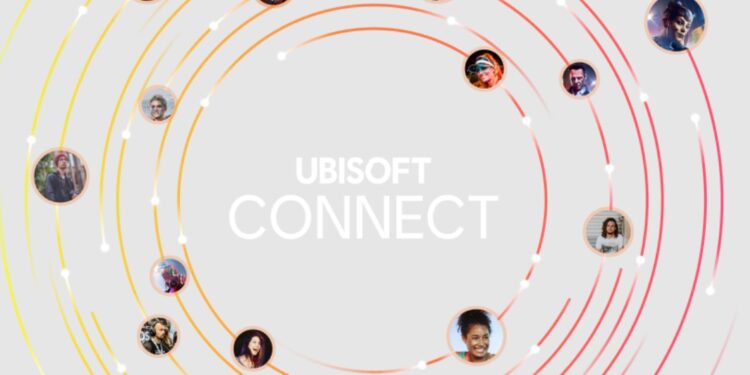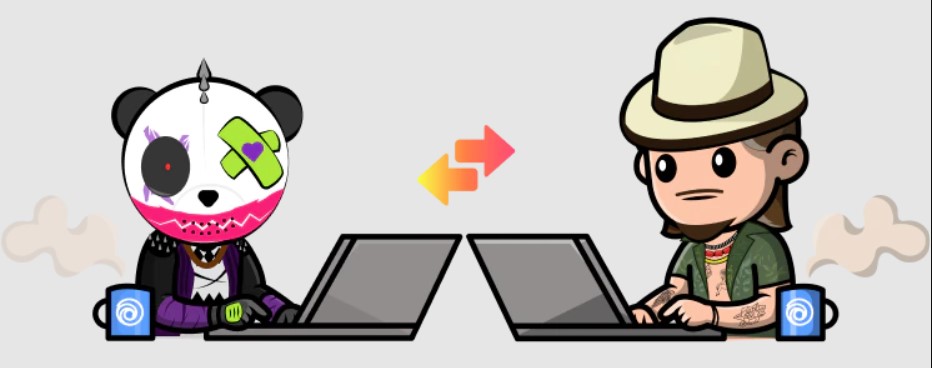Ubisoft Connect is an app by Ubisoft that functions as a hub for various tasks for Ubisoft. For example, it is useful for digital distribution, digital rights management, multiplayer and communication services, etc. Therefore, if you play games that are developed by Ubisoft, this app can be really helpful for you. However, some users are encountering the Ubisoft connect not working on Windows 11 error and don’t know any fixes or workarounds to solve this problem. Therefore, in this article, we will be discussing some simple methods to solve the error for you so that you can properly run Ubisoft Connect on your Windows 11.
Also read: Ubisoft connect not working on PS5 & PS4: Fixes & Workarounds
Ubisoft Connect not working on Windows 11: Fixes & Workarounds
These are some of the fixes that will help you to solve the Ubisoft connect not working on Windows 11 issue on your system.
1) Restart the system:
If Ubisoft Connect is not working on your Windows 11 PC, the first thing you need to do is restart your system.
2) Compatibility mode:
You can right-click on the app icon and go to the Properties of the app. Now, run the app on Compatibility mode for Win 10/11 and see if it works.
3) Administrator mode:
If the compatibility mode does not help with the Ubisoft connect not working on Windows 11 error, you can also run the app on the administrator mode by right-clicking on the app icon and choosing the “Run as administrator” option.
4) Reinstall the Ubisoft connect:
You can also reinstall the app if you are still encountering the Ubisoft connect not working on Windows 11 error. After a fresh install, the error might be fixed.
5) Restart your launcher:
In the launcher, you will find a settings button right under the login inputs. From there, choose the option to restart the launcher. After this, check if the problem goes away.
6) Check the proxy settings:
In Windows 11, go to Network & Internet> Proxy and toggle the Automatically detect settings to OFF.
7) Disable IPv6:
Open the Network and Internet settings on your Windows 11 PC. You can do this by right-clicking on the network icon on the taskbar. Now, go to the Change Adapter Options and select the Properties option on your network. After that, uncheck the Internet Protocol Versions 6 (TCP/IPv6) and select OK.
8) Check your network connection:
Make sure that your network is properly working and has a stable downloading and uploading speed. You can do this by going to a speed testing website online.
9) Close unnecessary apps in the background:
Close all the unnecessary apps running in the background with the help of Task Manager. This might fix the issue.
10) Update Windows 11:
If there are any updates pending for your Windows 11, download and install them. Now, try to run the Ubisoft Connect app again.
Conclusion
These are some of the fixes & workarounds that might solve the Ubisoft connect not working on Windows 11 issue for your system. However, if the problem persists, send your DxDiag and MSinfo reports to the support site of Ubisoft from here. Also, do not forget to visit Androidgram for the latest updates in the world of tech and gaming.