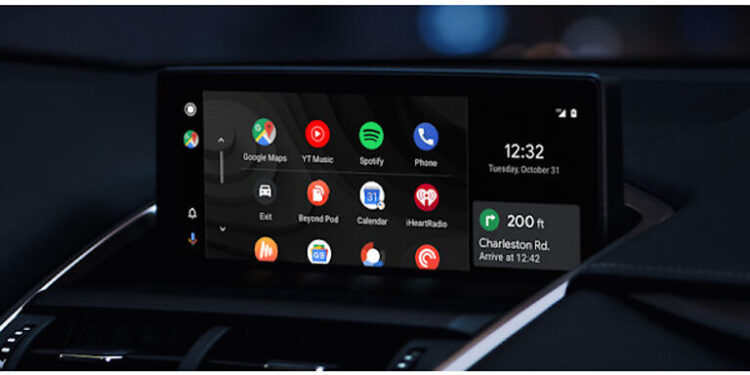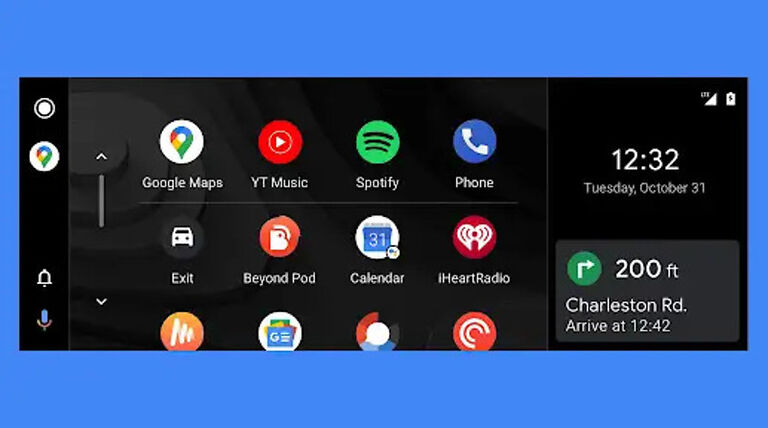The best thing about a long drive is the music. And most cars don’t have a hyper-advanced system to play music on. Many people just plug in their phone to the speakers using an aux cable or just use a USB drive to play music. But what if you could play any song you want without limiting yourself to the ones available offline on your device? This is possible with the Android Auto app. The app essentially mirrors an Android device on a system that cannot run the apps you may want to use. Mirror your Android phone on the car entertainment unit. You can then connect an app like Youtube Music using Android Auto and play your favorite songs.
There are a few limitations to Android Auto which are overlooked by users because it is a good trade-off. If you are willing to give up on certain features, the app can be a life saver. For instance, Youtube cannot be used on Android Auto. And you also cannot see videos on a video streaming platform. You can just listen to the audio and that’s about it. However, in recent reports submitted by users on various community forums, the Android Auto app fails to even play the audio on Youtube Music. For some users, the issue goes a step further by completely getting rid of the Youtube Music app. if you are going through the same problem, here are some fixes you can try!
Also Read: IDM not working on YouTube in 2022: Here’s why
Vizio Smart TV YouTube App not working in 2022: Here’s how to fix ?
Fixes for Youtube music not showing in android auto:

1) Force Close app:
Force close the Android Auto app as well as the Youtube Music app on your phone (host device). To do this, access the app manager on your device. Select the Android Auto app from the list of apps installed on your phone. Click on Force close. Do this for the Youtube music app as well. After this step, continue with the next step in this list. Force closing the app in itself can be a fix. However, continuing with the next troubleshooting step can ensure a better outcome.
2) Clear data:
After force closing the app on your device, click on the Clear data option below it. This will clear all the data stored by the app on your device. This will include your login information, cache files, and other temporary data. After clearing the data from the Android Auto app and Youtube Music app, move on to the next step.
3) Allow all permissions:
Since you force close the apps in the first step, all the permissions for both apps will be disabled. Type ‘permissions’ in the search bar at the top of the screen in settings. Select the respective apps and allow all the permissions it needs. After that, open Android Auto n your phone and check if Youtube music shows up on it.
4) Restart your device:
If none of the above features work for you, restart your host device. A restart can do wonders if the problem originates from a system glitch. After the restart, there shouldn’t be any issues with the Youtube Music app on Android Auto.