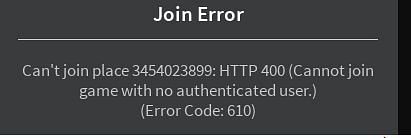Roblox is a game creator’s paradise that allows creators all over the world to launch their games on its platform. It has a huge game stack with all kinds of games from shooting to racing to VR. It first came out in 2016 with its one-of-a-kind idea to enable game creators to experiment and launch their games with ease. Game creators who didn’t have many resources or contacts to blast off their projects saw this as a huge opportunity. The platform has nearly 50 million daily active users.
Recently, a lot of users complained about one of the Roblox errors faced by them – the error code 610. It occurs when a private server is unable to authenticate the user trying to join. Many users to tried joining a private game server faced this problem. Strangely, it may sometimes happen due to low disk space and outdated drivers as well.
Fixes
Roblox Servers are offline.
It either means that Roblox servers are down which occurs when Roblox is performing maintenance operations and the servers are put down. This also means that it is not in your control anymore and all you need to do is wait. This can be done by visiting the website or social media handles of the platform. Another method is by cross-checking using a Down detector application. If both these solutions don’t work out try the next few methods.
Clear Cache and DNS Flush
Removing unwanted and piled data also works as a solution if performed correctly. Some Roblox errors are instantly solved like this. To do so open the Run dialog box and enter Temp then click on run. If you see some cache files present delete them and restart your PC. To Flush DNS go to command prompt and run it as administrator. Further search for the flush DNS command suitable for your system. It normally looks like ‘IPCONFIG/FLUSHDNS‘. Enter it in the prompt and hit Enter. After doing this clear history and running the game.
Update Drivers
One of the most common solutions to solve multiple problems is to make your driver are up to date. Go to the device manager and update the driver software used by the game. To update the graphics driver you can also go NVIDIA control panel or GeForce experience app and find relative updates. Then restart your PC and run the game as administrator and see if it’s fixed.
Download Roblox on your PC
Several players were able to rectify this issue by downloading Roblox on their PC. Before doing that make sure to check if your Windows and PC are compatible enough to run it. If already installed, try downloading it again to confirm you have the latest version of the game.
Sign in again to Roblox /Create a new account
New windows updates and software updates may cause changes to your data entered previously. So make sure that doesn’t happen – simply log out and log back in. By doing this, the Roblox error will not be caused by an update. Create a new account and play with that if your account isn’t working and a fresh start is needed. Because the problem might also be unique to your account.
Contact support
If none of these solutions work out, reach out to the support page of Roblox and find your answers to the Roblox error there.