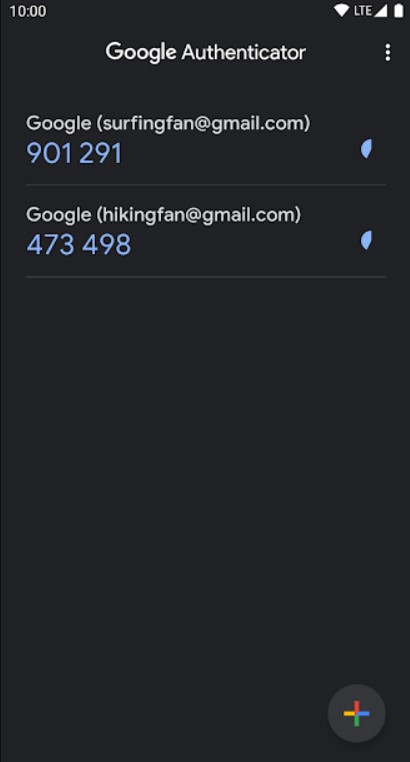Is your account not letting you log in with a code from Google Authenticator? Don’t worry; we’ll help you troubleshoot this situation. Although a very versatile method to enhance account security, multi-factor authentication has its share of disadvantages. MFA requires users to take one step extra in the process of login and thus, can be considered time-consuming. However, the list of benefits overpowers the issues.
The recent pandemic has triggered a whole new level of internet usage. The internet has never been more vulnerable before. According to statistics, users mostly use duplicate passwords for their accounts. And it’s true that remembering passwords for every single platform is hectic. 2FA or multi-factor authentication methods can reduce the risk of stolen or lost passwords and protect both personal and organization-level accounts from major cyber threats. All it takes is one extra step!
With that being said, authenticator apps like Google Authenticator may sometimes not work as intended. Some users have reported that they are sometimes unable to use the codes generated in the app. Well, it could be a problem on the user’s side as well. So, if your account is not accepting the code from Google Authenticator, take a look at the troubleshooting steps we mentioned in this article.
Also Read: Twitch not accepting email: Fixes & Workarounds
How to fix Google Authenticator not accepting code?
Make sure you are using the correct codes for the account. If you have added multiple accounts in the Google Authenticator app, it could cause confusion. For example, you may be using a code for your Instagram account on your Facebook account. To prevent this, make sure you name your accounts properly in the Google Authenticator app. You can also use backup codes to sign in to your account for the time being. If you are trying to log into a company account but are unable to do so, you can ask the admin to enable another form of authentication like a phone call or text message verification.
If your account is not accepting Google Authenticator code, you can also try the following workarounds:
1) Restart your device and launch the Authenticator app again.
2) Update the Google Authenticator app, if any update is pending.
3) Sync Google Authenticator’s time. To do so, open the menu (three dots) and navigate to Settings > Time Correction for Codes. Now, choose Sync now. Restart the app and check whether the codes are working now.
4) Check for updates to your device’s OS. If any, make sure you install it.