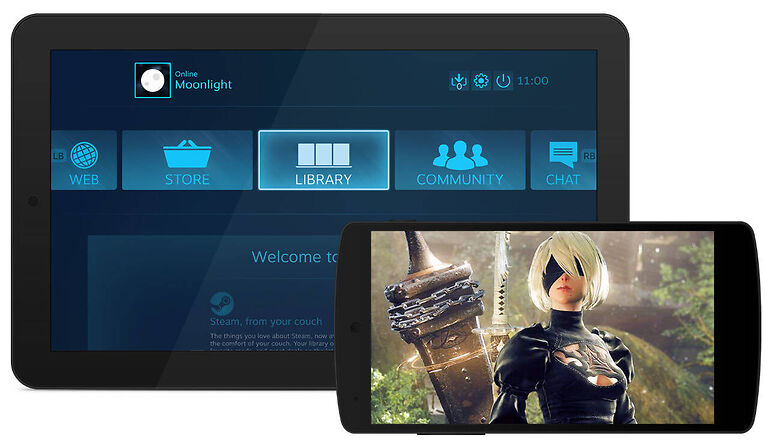Moonlight’s game streaming service is free to use but still keeps up with modern devices and games. Many players currently use Moonlight’s game streaming service due to its reliability. Moonlight is versatile with support for various devices across many platforms. All the aspects related to Moonlight are great. That is until you cannot see the stream anymore. Some players have been facing with a black screen error on Moonlight.
Affected users claim that any game they run on any device cannot be seen on the screen. The stream starts off with a black screen and stays that way for what seems like forever. All the attempts made by the players to fix the problem are to no avail. If you are struggling with this error yourself, check out the rest of this article. You will definitely find a fix that suits your situation and will help you get rid of the problem immediately.
Before trying out the fixes given below, make sure that the screen on your host device is on. Also, run a different game and check if the problem is limited to just a single game on your device. For the users who cannot stream by connecting a monitor to their host device, use a headless HDMI dongle.
Also read: Xbox remote play not working: Fixes & Workarounds
Mac to PS5 80108d45 remote play error: Fixes & Workarounds
Fixes for Moonlight game streaming black screen issue:

1) Disable hardware accelerated GPU scheduling:
This step is pretty straight forward. You need to disable Hardware accelerated GPU scheduling on your Windows computer. Open Settings on your computer and follow the given steps – System > Display > Related settings > Graphics > Change Default graphics settings > Hardware accelerated GPU scheduling. Toggle this option off and restart your computer. After the restart, the settings should be in place and the Black screen problem when streaming through Moonlight should be solved.
2) Update GPU drivers:
Updating the GPU drivers on the host device, fixed the problem for many users. Open the device manager on your device and look for yellow ‘caution notifications’. Yellow signs in front of a driver usually means that there are updates available for it. Click on your GPU driver on the left panel, and check if there are any updates pending for it. Install the update and try streaming through Moonlight again. The black screen error for Moonlight game stream should be solved.
3) Roll back to previous version:
After taking a closer look at the timestamps of the reported errors, you will notice that the error has been affecting players after a recent update. Roll back the troublesome Moonlight update and the Black screen problem will be fixed.
4) Reboot your host and client device:
Reboot/restart your client device as well as your host device. After the restart, launch a game and try streaming again. The game should stream properly after this steps with no black screen errors or latency issues in general.
5) Reinstall program:
The failure of the above mentioned troubleshooting steps slims down your options. There isn’t a lot you can do at this point other than reinstalling Moonlight. Reinstall Moonlight on the host device as well as the client device. Now try streaming again.