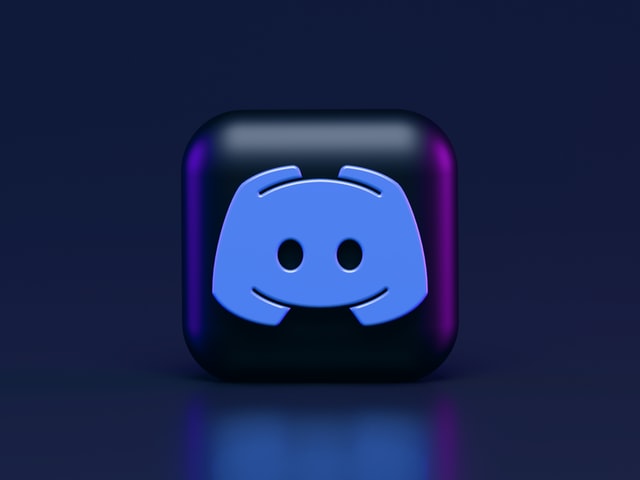Though originally designed to promote easy communication between people, Discord, like any other app can be too much at times. People sometimes feel they need a break or sometimes want to delete their chat messages. People delete chat messages for various reasons. Sometimes, they want to delete their messages for security and privacy reasons, whereas some other times, they simply don’t need them anymore. Deleting a bulk of messages can feel daunting, plus Discord does not offer a bulk deletion option for Discord messages, and therefore users are always on the lookout for an easy way to delete their chat messages.
Discord is a free app where people can from around the world can exchange voice, video, and texts. It is used for easy communication between a group of people. A favorite of gamers and movie buffs, Discord is used mostly by people of small groups who communicate with each other regularly through Discord messages about random things that surround their lives, such as movies, TV shows, businesses, health, travel and work, and life in general. Due to its no fixed algorithm policy that decides what users see and when Discord is a popular choice. Discord mainly runs based on shared interests so it is a great place for like-minded to hang out virtually.
How to delete all chat Discord messages?
You can follow these steps to make your task of deleting a bulk of messages a little easy. Try out these methods:
1) Using the keyboard for deletion- Be prepared with your keyboard to delete all Discord messages using these simple steps:
– Open your Discord messages.
– Press “UP” once.
– Next, press “UP” again to enable the editor.
– Now, press “Ctrl + A” to select all of your messages.
– Press the “Backspace” key to delete the messages.
– Next, press the “Enter” key and confirm the edit.
– Lastly, press the “Enter” key again and confirm the deletion option.
2. Using Bots- The MEE6 bot is the simplest and most popular bot for Discord. To use this Bot to delete all your chats, follow these simple steps:
– Go to the MEE6 website and choose the “Add to Discord” option.
– Choose the appropriate server.
– A popup box will now appear. Select “Continue” from the popup window.
– Click on the “Authorize” button.
– Follow the verification prompts after clicking the box in the captcha window.
– Once the MEE6 is installed, you can start using it. Follow the following commands to delete your messages:
Use “!clear @username” to delete a person’s 100 previous messages
Use “!clear 500” to delete the previous 500 Discord messages on your Discord channel.
Use these simple tricks to delete all your Discord chat messages. These are easy to perform commands that require no expertise in the matter.