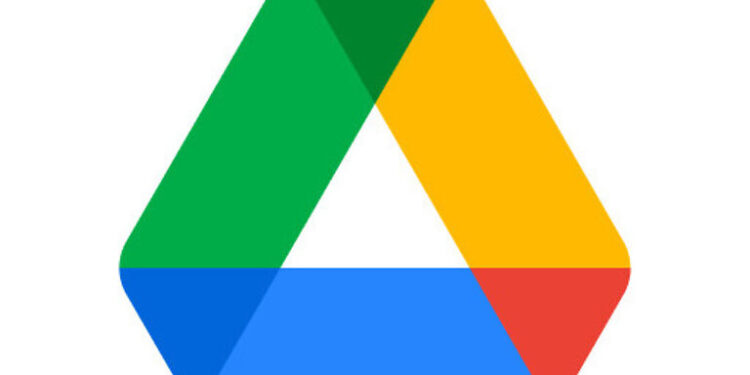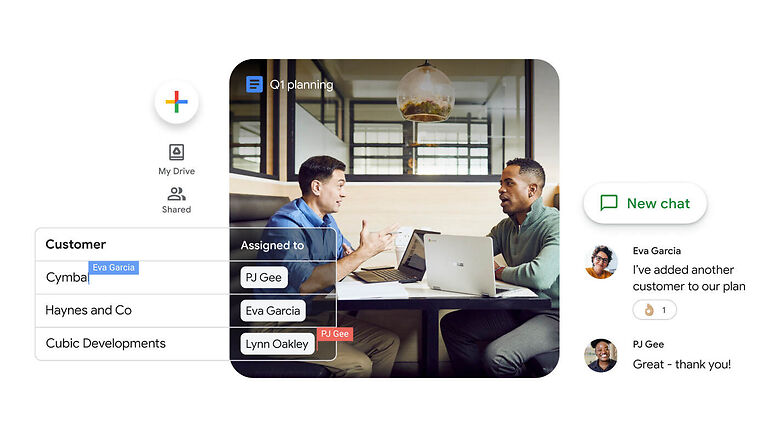Windows 11 is notoriously famous for unstable performance and incompatibility issues with various apps. The Google Drive File Stream is no exception. File Stream users can often come across different errors on a Windows 11 device. The Google Drive File Stream is a companion app for Google Drive. It makes it so that all the files that are uploaded to the drive can be accessed on a device, offline. This can be very useful if someone has to go through the same files again. But as mentioned before, with the unstable performance of Windows 11, there is a chance that you may face problems with the Google Drive File Stream app. If you are already dealing with one, this article is meant for you! Go through the troubleshooting steps mentioned below and solve your problems easily!
Also read: Google Drive File Stream not working: Fixes & Workarounds
Google Drive files not showing up on iPhone: Fixes & Workarounds
Fixes for Google Drive File Stream not working Windows 11:

1) Restart app:
Close the Google Drive File Stream app on your Windows 11 device. Right-click the taskbar and select ‘Task Manager’. In the task manager, right-click the instance of Google Drive File Stream and end the task. After this, open the Google Drive File Stream app again and check if it is working fine.
2) Check internet connection:
If there are latency issues or the contents of the Google Drive File Stream app take a long time to load, then it is most probably due to a slow internet connection. Power cycle your router and modem in an attempt to fix any minor network problems. But if there is a major problem, contacting your internet service provider is the best call.
3) Disable firewall or antivirus:
Disable the third-party firewall or antivirus installed on your Windows 11 PC. Firewall settings can prevent some apps from having total control over the device features that are essential for it. After disabling your firewall, check if Google Drive File Stream works on your Windows 11 system.
4) Reinstall the app:
Reinstalling the application will help in resetting all the privacy settings. It will be a fresh start to all the mess that may be creating the problem. Uninstall the Google Drive File Stream app from your PC. Restart the machine and install the app again. After the reinstallation, everything should go back to as it was.
6) Contact support:
When all of the solutions given in this article fail to fix the problem for you, it is in your best interest to contact Google Drive support. Inform their team about the issue with the Google Drive File Stream app on your Windows 11 system. They should suggest a solution that is specific to your situation.