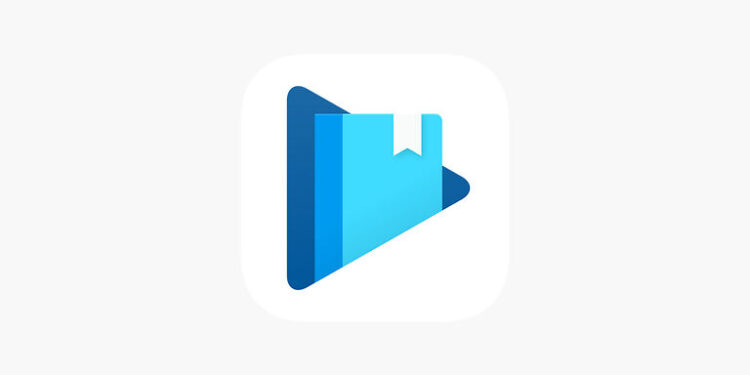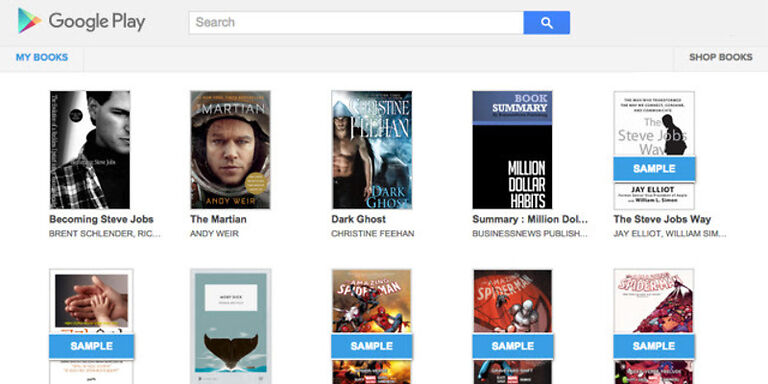For all the people who enjoy reading, Google Play books is a boon in disguise. It is packed with trending titles for everyone to read on the device of their choice. Many books that are best sellers in their genre are available on Google Play Books too! You can simply download the app on your device or access the website through a browser and continue reading. The accessibility that the app offers is what draws people in. Since the service is put forth by Google, it goes without saying that users can access Google Play Books through the Chrome browser.
Similar to the Google Play Books app, Chrome can be used on any device. It isn’t limited to desktop devices or typically found mobile devices. Hence, this makes Google Play Books equally accessible to the audience.
Coming across issues with Google services is a rarity but not impossible. There can be times when Google Play Books does not work how you would expect it to. For times like these, we have some troubleshooting methods you can implement. Continue reading to know the possible fixes you can use to fix Google Play Books.
Also read: Google Play Pass: How to invite family members & friends
Is Google Play Pass worth it?
Steps to fix Google Play Books on Chrome:

1) Check your internet connection:
It is important to check your internet before trying any troubleshooting methods. This goes for every error that you face with an online service. Easily check your internet connection by playing a video on Chrome at the highest possible video quality (Which would be 1080p60 for most). If there are more buffers and lag as compared to its usual performance, you can be certain that your internet is either very slow or not working at all. Contact your ISP immediately. Ask them to look into the matter and get your internet connection fixed. When your internet is up and running smoothly, check if Google Play Books works on Chrome. If not, try the next step.
2) Restart Chrome:
The simplest trick in the book. Close Chrome completely. If you are using a desktop computer, right click the task bar to open Task Manager. Then right click on Chrome and select ‘End Task’ to close chrome completely. Now, open it again. Check if Google Play Books works correctly this time.
3) Restart your device:
If restarting the browser alone wasn’t enough, go ahead and restart your device. A complete restart will make sure that all the system errors are set right and there are no limitations posed by your device. After the restart, Google Play Books will work just fine on Chrome.
4) Clear cache files and cookies:
Open chrome and select the three dots at the top right corner of the screen. Now select ‘More Tools’ to reveal a small window with further options. Select ‘Clear Browsing Data’. After this, restart Chrome for safety measure and open Google Play Books again.
5) Check other extensions:
You need to check the extensions that you may have installed recently on Chrome. It is quite possible that one of the extensions is working against Google Play Books in some way. Google Services are very sensitive about security and other services interfering. Remove the extensions you may have installed recently. Also remove the ones that you no longer use. This should be enough to fix Google Play Books on Chrome.