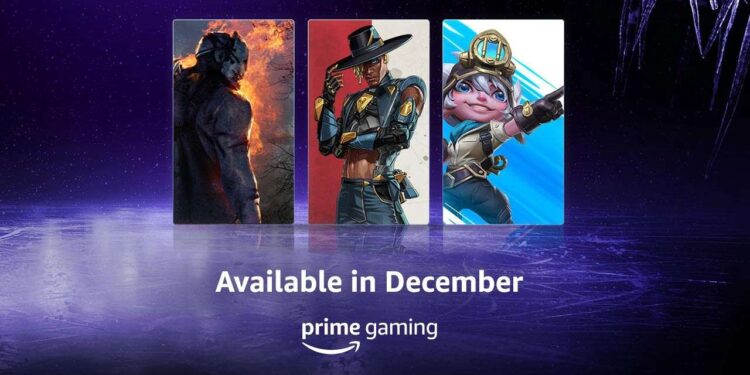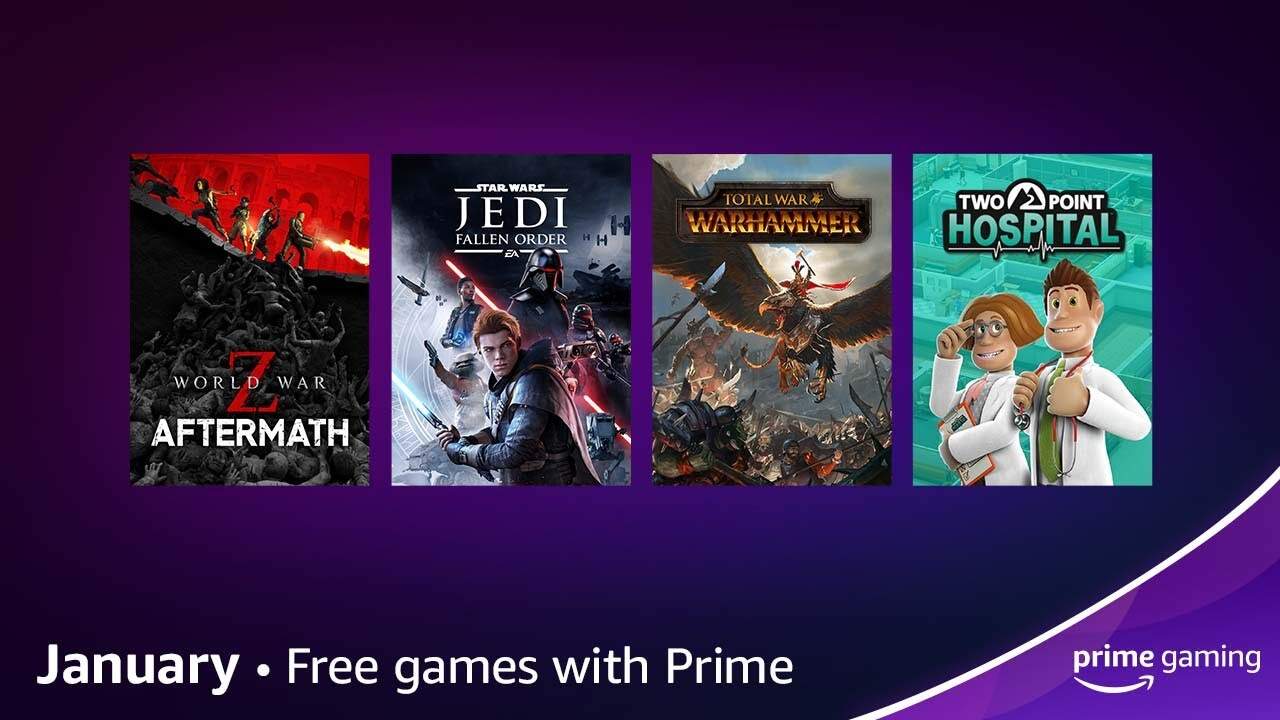Wondering how to cancel your Amazon Prime Gaming membership? Then you, my friend, need to read the full article. Subscribing to Prime membership is very easy. Unfortunately, the same cannot be said for the cancellation process. Amazon has quite a complex cancellation system. Oftentimes, folks keep wondering where they can cancel their memberships from. Therefore in this article, we will tell you how to cancel the Amazon Prime Gaming subscription. So, make sure to stick with us till the end.
Amazon Prime Gaming is an added benefit of Amazon Prime. You get a variety of offers and other kinds of stuff with this subscription. You can get exclusive in-game loots, free games, and much more. The membership also provides you with a free subscription on Twitch. This is a great option as it comes with no additional charges. If you have an Amazon Prime membership, you are all set. Prime Gaming also has a great library of games. This allows you to choose and play a variety of games. You can subscribe to a channel and also switch to a different one if you do not like it. Unfortunately, canceling this subscription is a little tricky. So without further ado, let us proceed with the main topic at hand.
Also read: Can you get Amazon Prime on Roku?
Amazon Prime Gaming: How to cancel?
Unfortunately, there is no straightforward way to cancel the Amazon Prime Gaming subscription. This is a monthly subscription that automatically expires once the month ends. You can renew the service to enjoy all the benefits. But as we said, there is no simple way to end your subscription before the month ends. Though, you can cancel your Prime membership once the month is over. This will also remove your Amazon Prime Gaming membership. There are a few options as well, but we cannot guarantee how effective or safe they are.
First of all, you can simply shut down your Amazon account. This will end all subscriptions. But, we suggest going for this option if you only have the Prime Gaming subscription and nothing else. You can also unsync your Twitch and Amazon accounts to prevent any monthly auto-renewals. To do this, log in to your Amazon account and go to Accounts & Lists> Twitch Settings> Unlink. This will remove your Twitch account from Amazon. Well, this brings us to the end of this article. We hope that you found this article helpful. Stay tuned to Android Gram, and happy gaming.