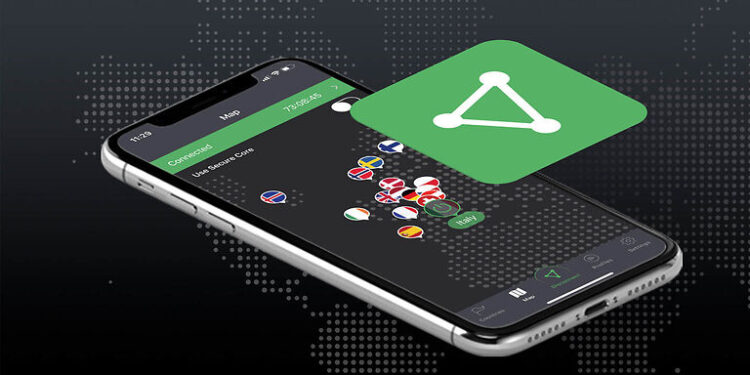There have been reports that suggest some of the ProtonVPN users may find it difficult to install it on their Windows devices. The process is interrupted by an error. Which is quite frustrating, to be honest. ProtonVPN can be easily downloaded and used on a Windows device. Which makes the installation error even more confusing. So how can users work their way around it? Let me answer this question with this article. Read through the rest of this article carefully and use the troubleshooting steps mentioned, to your advantage.
Troubleshooting steps to use when ProtonVPN not installing on Windows & throwing error:

Rollback a Windows update:
Some user reports from the past suggest that they faced an issue with ProtonVPN after a Windows update. Windows keeps releasing small updates every now and then. Some of them may cause instability with certain apps. Rolling back those updates can fix the problem. Search for “Updates” in the Windows search box. Open the “Windows updates” section.
You will see a list of recently installed updates. Slightly above that list, you will see an option called “Uninstall updates”. Select it and uninstall the most recent update from your Windows system. Once the update is rolled back ProtonVPN should install without any errors on your Windows device. There can also be users who haven’t updated their Windows device for a long time. For users like that, the next step should be helpful.
Update Windows:
A Reddit thread from three years ago, proves that updating the Windows OS can fix the installation error with ProtonVPN. Select the Window search box on your taskbar and type “Updates” in it. The search result should have a tab called “Check for Updates”. Click on it and go through the window that opens. There will be a notification for a pending update on that page, given that your OS was not updated for a while. Download the update for Windows and then check if ProtonVPN is installing correctly.
Delete all files and try again:
Delete the setup and installation files for ProtonVPN from your device. Now download them again from the official website. Make sure you download the right files that are meant for a Windows system. Once the files are downloaded, attempt to install ProtonVPN again. If there were any issues with the initial stages of the installation, this should fix them.
Contact support:
If the troubleshooting steps listed above did not help you fix the ProtonVPN installation issue on your Windows device, then contacting support is the best measure. Click here to reach out to the ProtonVPN support group.
Other articles you might like: Twitch Integrated Throwing System: Where to find free 3D assets & set triggers?
Oculus Quest 2 not installing games: Fixes & Workarounds