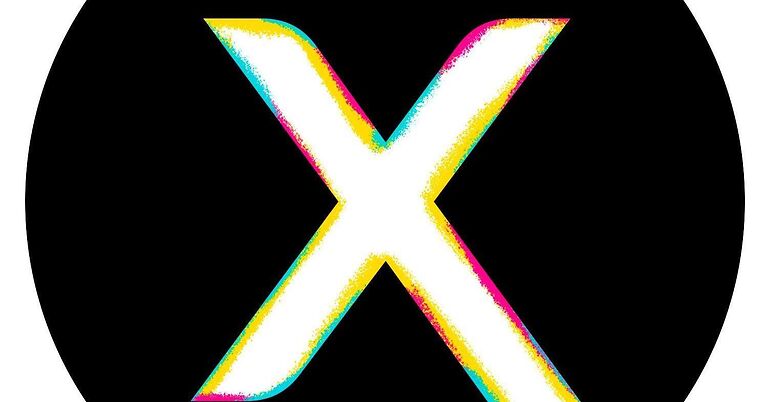Visual voicemail is a reliable feature that can help a user easily manage the voicemails that they receive. It drastically increases the options a user has without any extra effort. Visual voicemail can generally be turned on through the settings in the Phone app on your Android phone. And with the right settings and following the correct setup procedure, users shouldn’t face any difficulties in using it. Even dialing voicemail on an android device is simple. Just long press “1” on the dial pad and voicemail will be dialed.
On Android phones, the visual voicemail feature is managed by Google services and can be manipulated through the settings in the Phone app. But there have been some cases where Xfinity Mobile users specifically are unable to access their visual voicemail features. If the same issue is bothering you, reading the article carefully will help you understand how to fix it. Continue reading.
Other topics you may like: Xfinity Mobile visual voicemail not working iPhone: Fixes & Workarounds
Xfinity flex apps not working: Fixes & Workarounds
Fixes for Xfinity Mobile Visual voicemail not working Android:

Contact support:
Xfinity mobile community posts heavily suggest contacting tier 2 support. Problems with the voicemail features are something that the tier 2 backend teams on Xfinity deal with. To contact Xfinity Mobile support, give them a call at (888) 936-4968. You might have to wait for a few minutes, so be patient when calling this number. Some users may be puzzled as to why contacting customer support is the only other recommendation on the list. The reason is that there are currently no troubleshooting steps that can help you fix the problem yourself. Users must get the Xfinity Mobile support team involved to solve the issue. If you are not keen on waiting on a call, you can try a different approach to the issue.
Find a store near you:
When you log into the Xfinity My Account app, you can scroll to the bottom of the page to find the nearest Xfinity store. Scroll through the app and select the “Service Centers” option. Tap on the map and look through it to find the service center that is closest to you. Visit the center to get assistance with the visual voicemail issue with your Xfinity Mobile connection. Once the problem is fixed you will start receiving your voicemails normally!