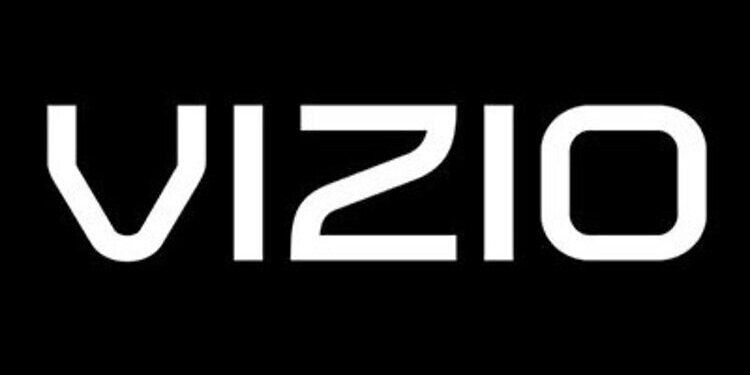The Vizio users reading this article are expected to have already given up on the idea of fixing the “No network detected” error. And that is due to a very genuine reason. This particular error message has been a recurring problem for over four years! Users expect it to be fixed by now. But that doesn’t seem to be the case. Quite recently, users have again started facing this error on their Vizio devices. Smart TV devices heavily depend on an internet connection to provide their services. And the fact that Vizio TVs are throwing an error when trying to connect to a network, does not help at all. Currently, there isn’t a perfect solution available for this problem. Just some basic troubleshooting that may or may not work for you. Let’s go through those in the list below and also discuss what could be your best bet at fixing the problem.
Fixes for Vizio TV no network detected:

Ethernet connection:
This problem mainly bothers users who have their Vizio TV connected to a wireless network. And as an attempt to fix it, users temporarily connect their Vizio TV to an Ethernet cable. So why not make this a permanent thing? If you think it’s feasible for you to connect your TV to an Ethernet cable, do so. Contact your ISP and get an Ethernet connection extended to reach the TV. When connected to the internet through an Ethernet cable the Vizio TV will not display the “No network detected” error.
Basic connectivity troubleshooting:
There are some troubleshooting steps that can help you fix any minor flaws with your internet connection. But these will only be helpful if all the devices connected to the same network as the Vizio TV are facing similar issues.
Try power cycling your router. Turn off the router and unplug its power cable. Wait for a few seconds and then plug the power cable back into the device. Turn on the router and check if the TV connects to it.
If you are sure that your internet connection is not working(which can be rectified by opening other apps), contact your ISP to get it fixed.
Reset TV to factory settings:
This is a very aggressive step when trying to troubleshoot the network error on your Vizio TV. But considering the current situation revolving around the problem, it is safe to say that, this is one of the few options you have. So press the menu button on your remote and go to System > Reset & Admin > Reset TV to factory default.
If this doesn’t do the trick, it would be best to contact Vizio Support.