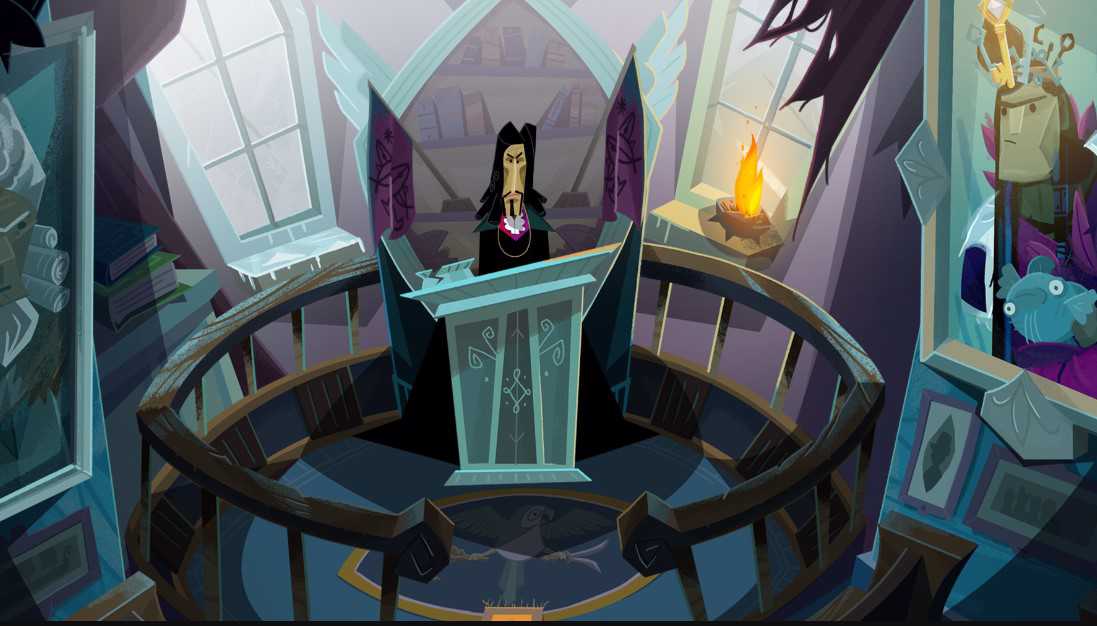Since Return to Monkey Island is a fun and exciting game, the idea of playing it right from scratch every time can be quite interesting. However, the game has an autosave feature which is why the in-game save files cannot be deleted within the game. So, if you are also one of the players who want to know how to delete a save file in Return to Monkey Island, you have come to the right place.
Return to Monkey Island: How to delete a save file
By following these steps, you will be able to delete the saved files of Return to Monkey Island. Therefore, follow every step and delete all the saved game files that you don’t want on your game.
- The first thing you need to do is open File Explorer. Now, you will need to go to the OS (C:) which is the local disk C of your system.
- From there, go to the “Users” folder. Here you will have to find the folder of your username. For example, if your username is “Admin PC”, find the folder with the name “Admin PC”.
- Now, after entering the username folder, head over to a folder called AppData. Here all the app’s data is collected.
- Now, head over to the folder with the name Terrible Toybox. In this folder, you will see a folder called Return to Monkey Island.
- After this, you need to open the game again. Once the game is opened, minimize it. Now, head over to the file explorer and access the saved files.
- In the Return to Monkey Island folder, delete the saved game files except Save File 1 as it is the auto-save file of the game.
- Now, head over to the game again and save the game. If you don’t know how to save the game in Return to Monkey Island, you can click here to get full information about it.
- Once you have auto-saved your progress, restart the game. When you go back to the game, it will show you only the auto-save file.
Now, you will know how to delete the unnecessary saved game files from Return to Monkey Island. On this note, we hope that this article made your pirate journey easier in the Return to Monkey Island. Also, if you want to get the latest updates in the world of tech and gaming, do not forget to visit Androidgram.