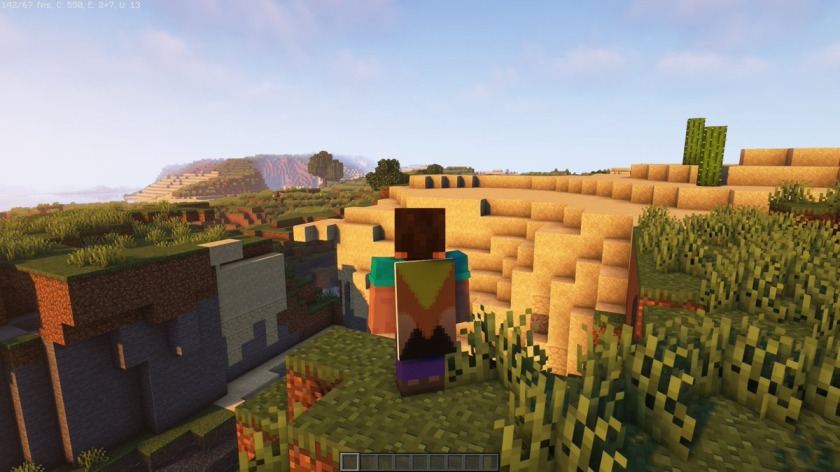Minecraft is a massive single-player game that pretty much everyone knows about. Countless Minecraft mods are available, just like Forge. You may think that Forge is a standalone edition on its own. Well, no, it’s a simple mod management system for the game that allows players to use various kinds of mods. The default Minecraft look might feel awkward or less appealing to some players. We know that everyone starts loving it as soon as they understand what Minecraft is and how the core mechanism works. You can do anything from creating an entire world from scratch to invading the Nether Portal for more loot. Or you can even be a normal villager and gather food for your clan. But with dedicated mods like OptiFine, you can make Minecraft look visually appealing. So, how do you use OptiFine with Forge in Minecraft? This guide shares all the details on the same. The process is tricky and confusing, and it can go wrong in most cases. So continue reading to proceed step-by-step.
Minecraft 1.20.1: How to use Optifine with Forge
The main process of making both OptiFine and Forge work in Minecraft is basically through three major tasks. Without following the correct pattern, you might end up corrupting the game files, so make sure to read each step carefully and proceed to the next one. So, shall we begin?
Install Java
Java is a must-have program to run these programs. It’s most likely that you have Java installed. If not, then follow this:
- Head to the official Java download page by clicking here.
- Now that you can see various kinds of Java installers, choose one that matches your CPU Architecture.
- After downloading the .exe file, double-click it and run through the process by clicking yes and continuing nonstop.
- Once Java is installed, now is the time to download the mods.
Download OptiFine
So what exactly is this OptiFine thing? OptiFine is a mod that is specially made for Minecraft. It enhances the game’s overall look with enhanced graphical assets that have the Bloom effect, look vibrant, and can also scale up to 4K in resolution if your PC doesn’t blow up at this point. You should also know that it’s a performance enhancer. That was the original intention of sp614x, the mind behind OptiFine. It helped those low-powered PCs run Minecraft with ease and also fixed random crashes if your RAM couldn’t handle the might of the game. With this mod, the game looks fantastic, feels fantastic, and takes your overall Minecraft experience to the next level. That being said, here’s how you can install OptiFine on your PC:
- Open this link in your desired browser. It should open the OptiFine Download tab directly. If it doesn’t, manually click on Downloads.
- It’ll show one or multiple versions, depending on the time of installation. At the time of writing this article, the latest supported version is Forge 47.0.35.
- Click on Download, and a new window will open.
- Do not click anything. Just wait, and a new button will appear on the top-right corner saying Skip. Click on it.
- Now again, click on Download, which is right in the middle of your screen.
- This will initiate the OptiFine download. The file size is just around 7 MB.
Download Forge
Forge is the magic that turns this 7MB Optifine file into a full-blown mod. Minecraft Forge is somewhat similar to a DLC, or we can say an add-on to the main Minecraft launcher, that allows you, the user, to apply mods of your choice. Forge uses its installer to add a separate version to your main screen of Minecraft, allowing you to create a world filled with mods instead of regular old Minecraft. That’s how it can manipulate or modify the game files of the specific world, isolating it from other worlds that you may have created. That said, here are the steps to download Forge on your PC:
- Once OptiFine has been downloaded, do not install or open it!
- To download Forge, visit this link, and it will open the download page.
- The tricky part is finally here. You will notice that the version of Forge is either higher or equal to the version of OptiFine that you have downloaded. What you need to do is locate the exact version of Forge that OptiFine supports.
- To do that, click on Show All Versions. It will open a list of all versions of Forge that are currently available.
- Search for version 47.0.35 and click on the second button named Installer. Here is the direct download link (Forge 47.0.35).
Time to Install
Now that you have downloaded both files, it is time to install both. The overall process is quite simple, so don’t worry. Here are the steps:
- Once the download is complete, open the folder containing both mods; you can move them to your Desktop screen for easier use.
- Now, right-click on Forge Installer and select the Open With option.
- A new window will open; just choose the first one, which is the Java option. This will open the Forge Installer, and now you need to select the Install Client option.
- Once the installation completes, open your regular old Minecraft Launcher.
- In the Java edition, you will now have a new option called Forge on the main screen.
- There shouldn’t be any kind of issue up to this point; if Forge doesn’t show up, then simply create a new Installation while selecting Forge in the version selection menu.
- Now, launch the game with Forge. Once the game is launched, you will notice a new option called Mods in the game menu.
- Click on it, and in the bottom-left corner of the next menu, click on the Open Mods Folder option.
- Now, copy or move the OptiFine file from your desktop or wherever it’s downloaded to the newly opened directory. This directory is the mods folder of Minecraft, where all your mods can be saved and loaded later on using Forge.
- Now, close Minecraft and reopen the same world with Forge as before.
- Once the game is opened, go to the Settings menu, head to Video Settings, and here you will see that there’s a Shader option along with the OptiFine version located at the bottom.
If everything works fine until this point, OptiFine is finally installed, and you can enjoy a way better-looking Minecraft from now on. That said, we hope this guide helped you a lot in installing OptiFine and Forge in Minecraft (1.20.1) without any problems. If you find this guide informative, follow Android Gram for more exciting guides like these.