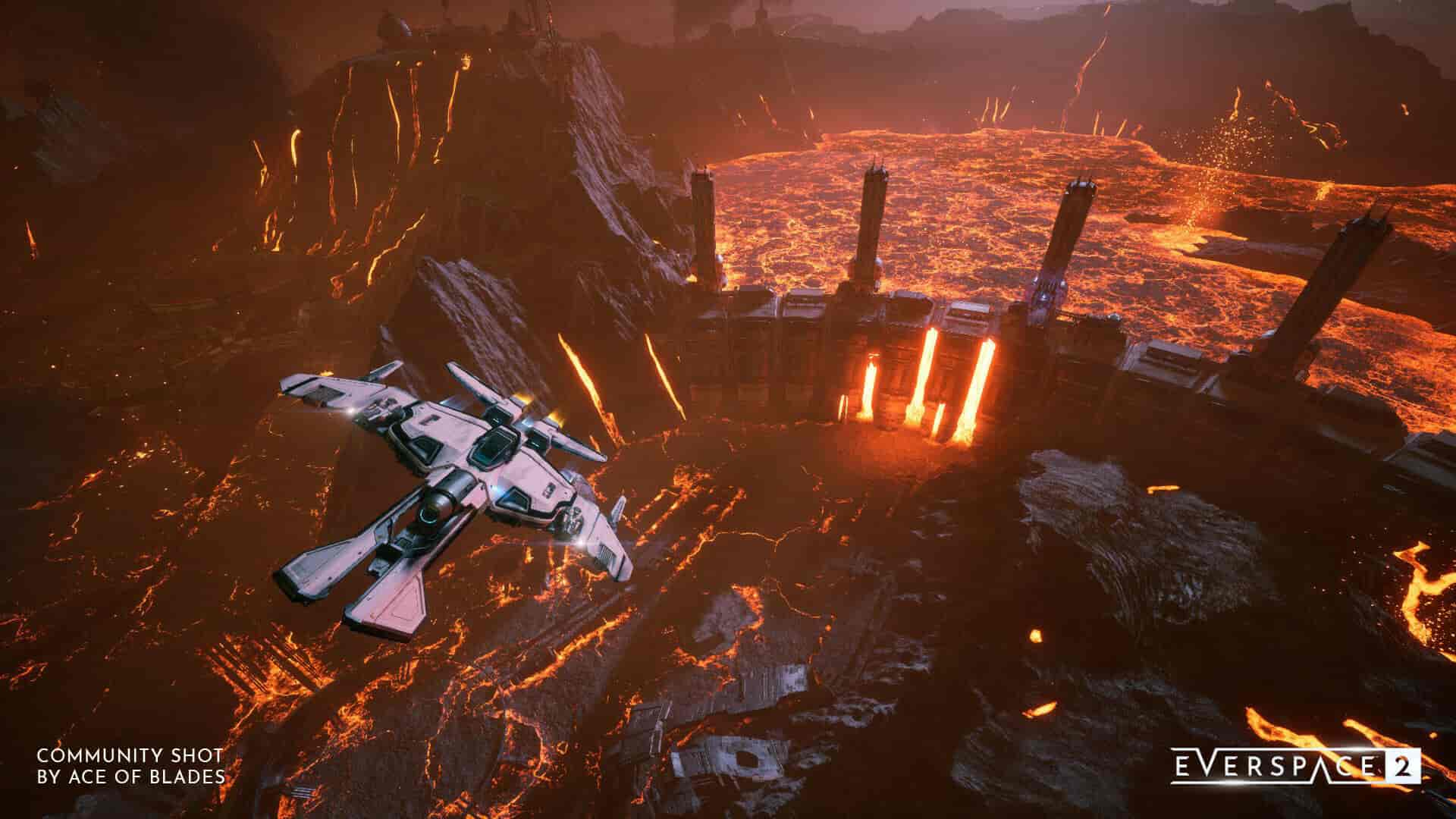Developed and published by Rockfish Games, Everspace 2 is a space-themed game that offers an immersive space adventure experience. From featuring a very unique and rich storyline to bringing fast-paced, intense battles into the scene, it offers everything you would expect from an action-adventure. And, since you are reading this article, it is obvious that you have played the game on your Steam Deck. Well, compared to a PC, the Everspace 2’s performance on the Deck is not as good as expected, and that’s not surprising since the game is not even Deck-Verified. That said, to get the best out of your Deck when running Everspace 2, you will have to adjust the in-game settings in a way that offers you good performance and visuals. This is where we come in. In this article, we have shared all the settings you need to adjust to get high FPS and performance in Everspace 2 on your Steam Deck. So, consider reading till the end.
For a fast-paced, intense action 6DoF game, FPS is something that you would want on the higher side at all times. Yes, Everspace 2 is indeed a single-player game, but this doesn’t mean it is a laid-back experience that you can enjoy even at 20 FPS. To fight enemies and get the real feel, more than 30 FPS is what you should be looking for. But if you play the game on the default in-game settings, 30 FPS is a reach.
Also read: EVERSPACE 2 crashing on Steam Deck: How to fix it
Best EVERSPACE 2 Steam Deck Settings for high FPS & performance
If you didn’t already know, the Steam Deck is a bit lacking in terms of hardware when compared to other handhelds like the Rog Ally and Legion Go. But it can still run most games if you apply the right settings. So, head over to Everspace 2’s settings menu, and select the Graphics tab. Here, apply the given settings:
Display:
- Resolution: 1280×800
- Display Mode: Fullscreen
- V–Sync: Off
- FPS Cap: Off
- Renderer: Dx11, D3D12 (try switching between these two options to check which one works best in favor of performance)
Quality:
- Preset: Custom
- Anti–Aliasing: Epic
- Effects: Low
- Post Processing: Low
- Shading: Low
- Shadows: Low
- Textures: Medium
- View Distance: Low
- Volumetrics: Low
- SSGI: Off
- AI Upscaler: AMD FSR
- FSR Temporal Upscaler Quality: Balanced
Miscellaneous (doesn’t affect FPS):
- Motion Blur: Off
- Chromatic Aberration: Off
- Lens Flare: Off
With these settings, you should be able to get an average of 25–30 FPS in Everspace 2 on your Steam Deck. If you want more FPS, you can set Texture to Low, and Anti-Aliasing to Medium. Once done, save the changes and then check the in-game FPS. Do note that in-game settings are subject to personal preferences, so it is up to you to make desirable changes as per your requirements.
With that said, we hope you can now enjoy Everspace 2 on your Steam Deck at high FPS. If you found this article informative and helpful, make sure to visit Android Gram for more such interesting content on all things gaming.