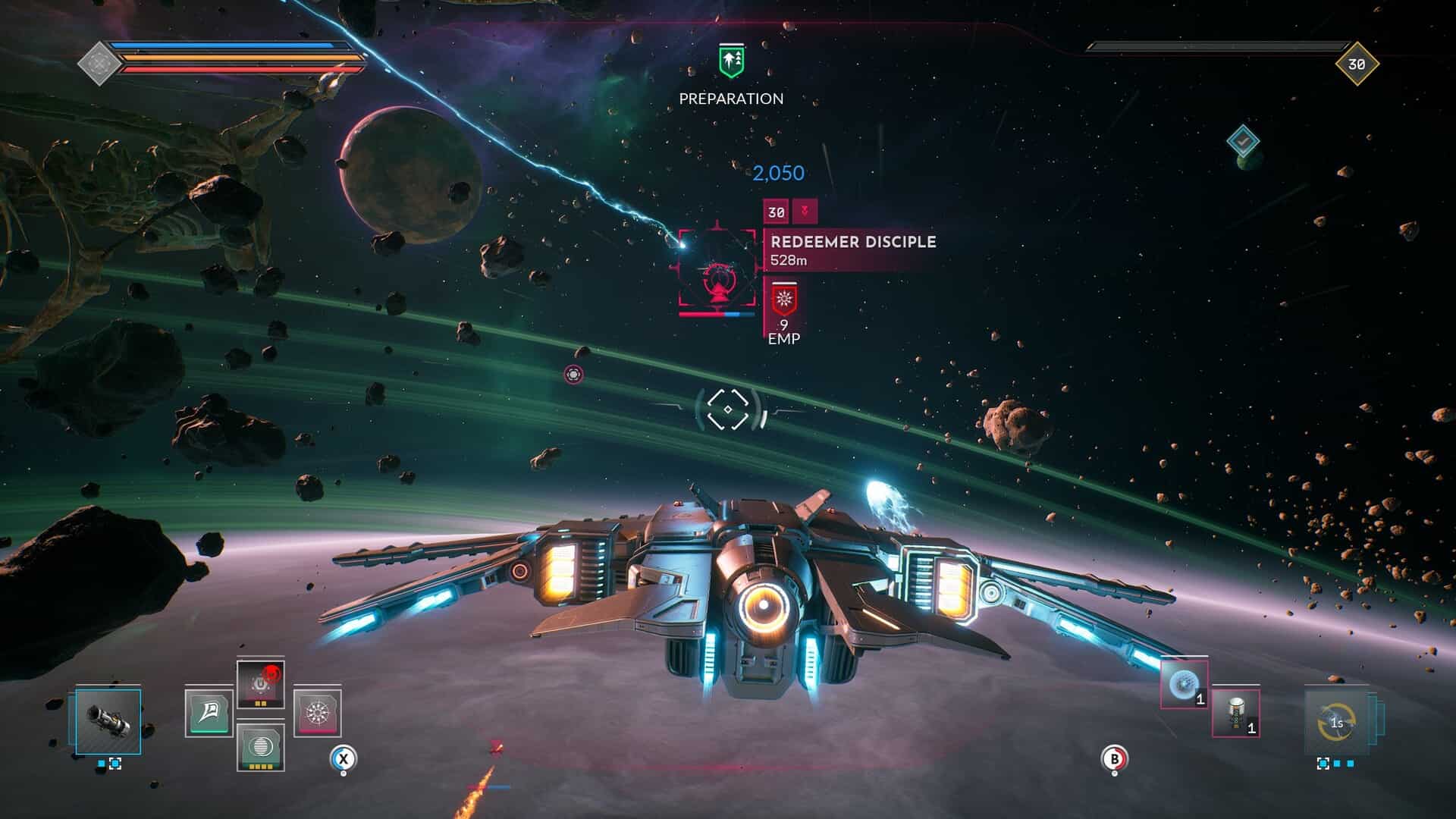If you have been enjoying Everspace 2 on your Steam Deck, you must have come across a few issues that the game throws at you. For starters, issues related to crashing have been one of the most annoying ones that many players have reported about. Considering the fact that Everspace 2 is not a Deck-Verified game, it shouldn’t be surprising that you would eventually encounter some issues one day or another on your Deck. And, if you did encounter the crashing issues, consider reading this guide, as we have shared some potential workarounds to fix it for good.
Space-themed games have always been fascinating for the majority of the player base, and games like Starfield have proved this fact. Well, prior to the release of Starfield, Everspace 2 debuted in April 2023, and unlike Starfield, this game focuses mainly on spaceship exploration and battles. You cannot exit your ship but you can explore a variety of star systems in search of better loot and everything you’d expect from an adventure game. The story is amazing, and so is the gameplay. Anyway, coming back to the topic, here are some workarounds worth trying if you are encountering crashing issues in the game on your Deck.
Also read: EVERSPACE 2 Steam Deck, Lenovo Legion Go, & Asus Rog Ally Support Details
EVERSPACE 2 crashing on Steam Deck: How to fix it
Well, you cannot expect official fixes for this issue since the game is not officially Deck Verified. So, all you are left with are some potential workarounds that have proven to have fixed the issue for many.
1) Restart the game
Before trying any other workaround, try restarting your Steam Deck first. Sometimes, software conflicts can contribute to game crashes, which is why we suggest you restart your device and then launch the game. If the issue persists, try the next workaround.
2) Verify Integrity of Game Files
Crashing issues can be a result of corrupted files, which is why we recommend you verify the integrity of files via Steam. To do this, head over to the game’s properties menu via Steam, and select the Installed Files tab. Here, select the Verify Integrity of Game Files option. After the scan is complete, launch the game, and then check if the issue persists.
3) Change Proton Version
Another workaround you can try is launch the game with a different version of Proton. For this, head over to the game’s properties menu again, and then select the Compatibility tab this time. After this, checkmark the Force Use Proton option, and then select Proton 8.0-1. Now, launch the game. If the issue persists, consider switching to Proton Experimental.
4) Lower in-game Graphics
The crashing issue can also be the result of high Graphics settings in Everspace 2, due to which the Deck is unable to run the game. So, if you are able to launch the game and access its settings menu, head over to the Graphics tab, and set the Preset option to Low. After this, set the Renderer option to Dx11. Once done, save the changes, and then check if the issue persists.
5) Reinstall
Reinstalling the game can prove to be the most effective workaround for you, as it has fixed the problem for many players too. So, uninstall the game from your Deck, and then install it again. Do remember to install it on the Deck’s internal storage. Once done, launch the game and then check if it still crashes.
That said, now you know all about how to fix the Everspace 2 crashing issue on your Steam Deck. If you find this guide informative, consider bookmarking Android Gram for more such content on a daily basis.