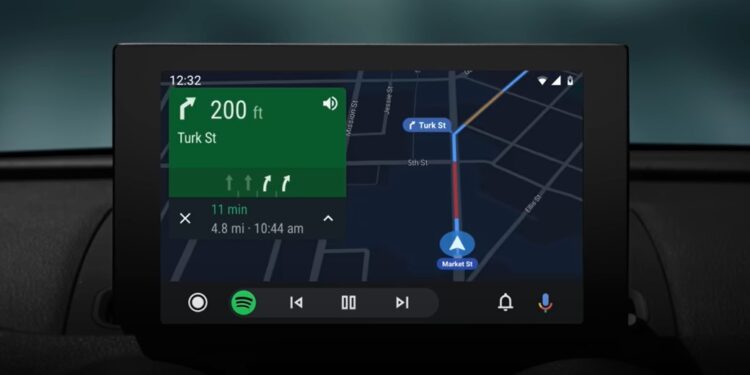When it comes to having a smooth and relaxing driving experience, most would prefer that their device be connected to their vehicles via Android Auto or Apple Car Play. While Apple Car Play does have its own fair share of issues, it is Google’s Android Auto that suffers from the worst of them all. Multiple reports from users have surfaced regarding various error codes while trying to connect their smartphones to their cars via Android Auto. Among them, a very common one is the Communication Error 17. So, if you too have encountered this issue, consider reading this guide for workarounds to fix it for good.
The communication error 17 in Android Auto mainly occurs on devices that are rooted and have a custom ROM installed. This means that this error code is the result of permission issues that aren’t granted to Google Play Services after installing a custom ROM. So, if you too have a custom ROM installed on your phone and are encountering this problem, make sure to try the workarounds shared below.
Also read: Android Auto communication error 8: How to fix it
Android Auto communication error 17: How to fix it
1) Restart the car and phone
First, you should start by turning off your car’s ignition and then turning it on to reboot the music system. Once done, check whether the same issue occurs. If yes, restart your phone.
2) Give Permissions (especially Microphone)
For a device with a custom ROM installed, a lack of essential permissions for Android Auto can lead to this error. To fix this, go to your device’s Settings menu>App and Notifications/App Management> System Apps> Android Auto. Here, make sure that in the Permissions option, every one of them is granted, including Microphone permission. Doing so should fix the communication error 17.
If you own an MIUI phone, access the ‘Privacy Protection’ settings of your device and then select the Microphone option. Here, tap on the 3 dots, and select ‘SHOW SYSTEM’. Doing so will display all system applications, including Android Auto.
3) Lineage OS fix
This issue can also occur if you are using an older version of Lineage OS. In that case, you should update the OS to its latest version. However, if the problem doesn’t go away, consider using OpenGApps instead of MindtheGapps. Also, do note that you should use a bigger GApps package for the best results.
4) Reinstall Android Auto
If the issue persists, consider deleting the Android Auto application from your device and then reinstalling it again. Once done, try connecting your phone to your car’s music system via Android Auto and then check whether the issue occurs. Use a wired connection for the best results.
Well, we hope that these workarounds proved useful in fixing the Android Auto Communication Error 17. If you find this guide informative, consider visiting Android Gram for more such content.