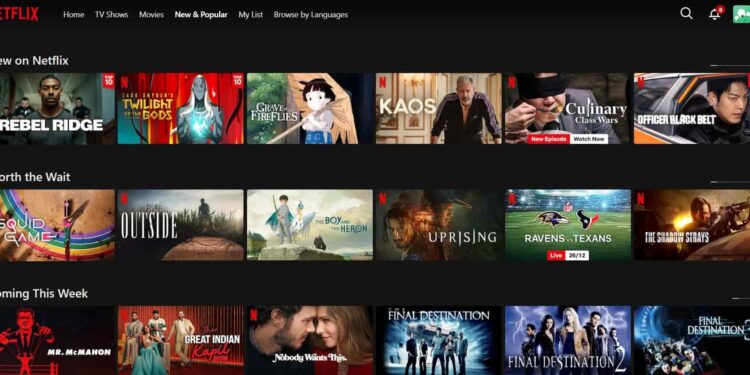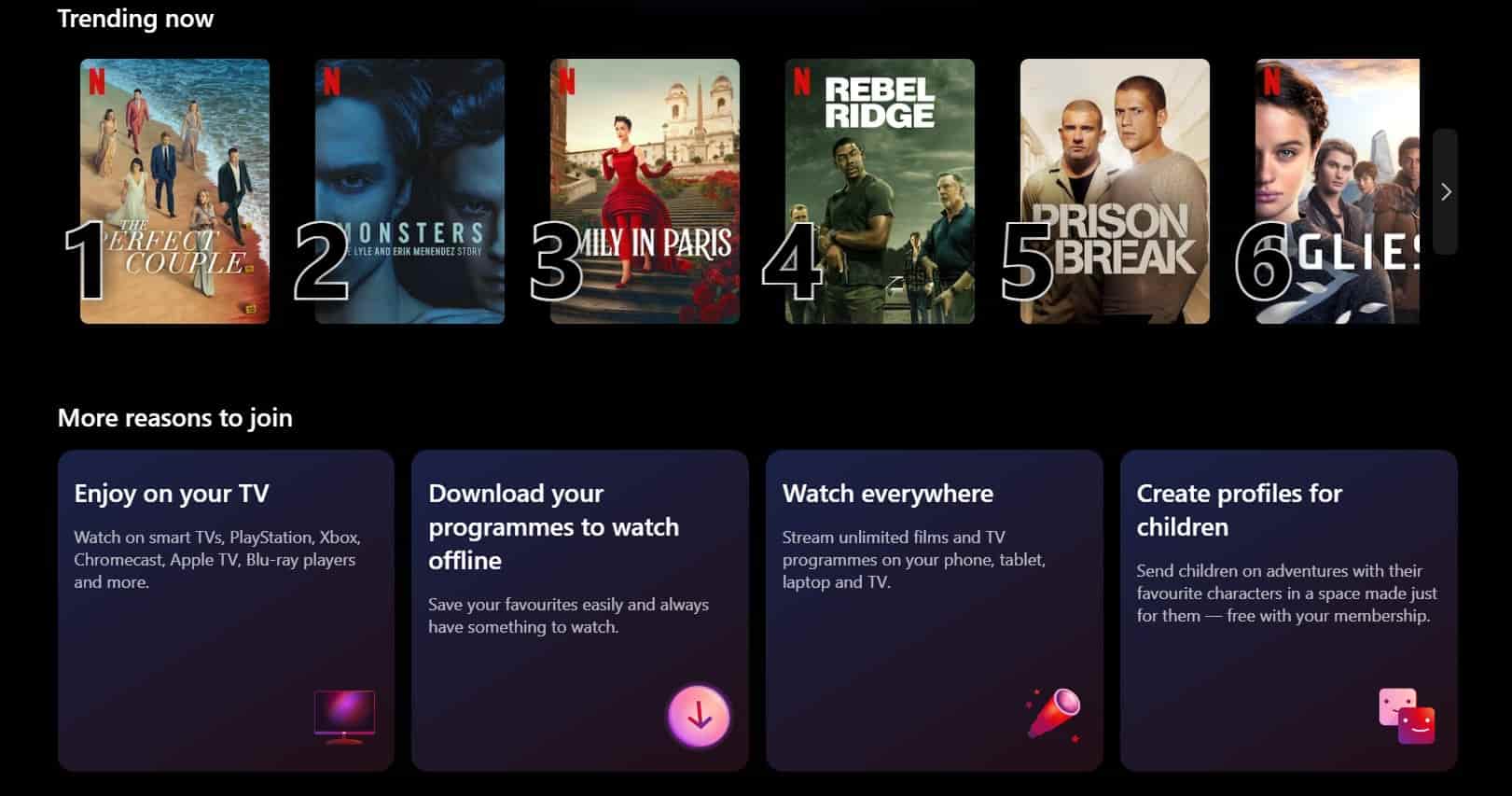Among the many streaming services available, Netflix is one of the most popular, if not the most popular one. Offering its user base a plethora of content to watch/consume, the platform has become widely renowned. Since the OTT service is available internationally, across various countries, it is able to cater to a wider audience with country-specific content. Apart from this, you also get a personalized list of movies or TV Shows that suit your liking. All in all, Netflix is a must for media consumption. Now, despite being such a huge platform, it is not without its fair share of issues. One such annoying problem that many users have faced, including me, is the Too Many Downloads error in Netflix when trying to download a particular episode of a show or a movie. Well, I was able to get rid of this issue with a bunch of tried and tested workarounds. Want to know what these workarounds are? Continue reading for the same.
Well, the Too Many Downloads error in Netflix isn’t particularly an error but a result of reaching the download limit set by Netflix on an account or by the primary user. This is one of the reasons why you might be facing the issue. But the issue isn’t limited to this situation only. There are multiple reports from users stating that they continued encountering the issue even when they didn’t have any content downloaded. So, whatever the reason might be, after trying these workarounds, you should be able to fix this issue, just like me.
Also read: Logitech G Hub Critical Error: How to fix it
Netflix ‘Too many downloads’ error: How to fix it
Restart App
You should start with a basic workaround first. Begin by simply restarting the Netflix application and then check if the same error persists. If it does, try the next workaround.
Check Downloads
As stated already, you must check whether your Netflix account has a ton of content downloaded by accessing the Downloads option found in the Profile tab. If the Smart Downloads option is turned on in Netflix, it will automatically download a bunch of upcoming episodes of the show you are watching and even delete the already viewed ones. But sometimes the deletion process might not work as intended, resulting in a stack of already watched content being stored on your phone. So, check if that’s indeed the case, and if so, delete them, and then try downloading a movie or an episode.
Manage Download Devices
If the previous workaround didn’t fix the issue, you need to access the Manage Download Devices option of your Netflix account and then delete the downloaded content of every connected device. Doing so is quite easy. It is possible that a connected device has already reached the downloadable content limit, resulting in this error on your device. To fix this, first, open the Netflix app, go to Profile, and then select the Account option or an option similar to that. This will redirect you to a webpage opened in a browser. Here, find the Manage Download Devices option, and select it. Now, delete downloads from all the connected devices. Once done, launch Netflix to check if the issue persists.
Disable Downloads for You feature
This feature automatically downloads shows or movies as per your taste and keeps on piling up your downloaded content list. So, make sure that you disable the Downloads For You feature on Netflix.
Reset your Netflix Account by contacting support
Another workaround for you to try is to just simply contact the official Netflix support team via the application and then share the issue with them. It is possible that despite not having any downloaded content on your Netflix account, the server has yet to acknowledge it, which is why the issue keeps popping up. So, a simple reset should fix the issue. Multiple players were able to get rid of this error by contacting Netflix support and having them reset their accounts.
Reinstall Application
The final workaround worth trying is simply reinstalling the Netflix application. This is the workaround that I tried at first, and after a quick reinstall, I haven’t encountered the issue since. So, give it a try.
So, now you know how to deal with the Too Many Downloads error on Netflix. If you find this guide informative, consider visiting Android Gram for more such interesting content.