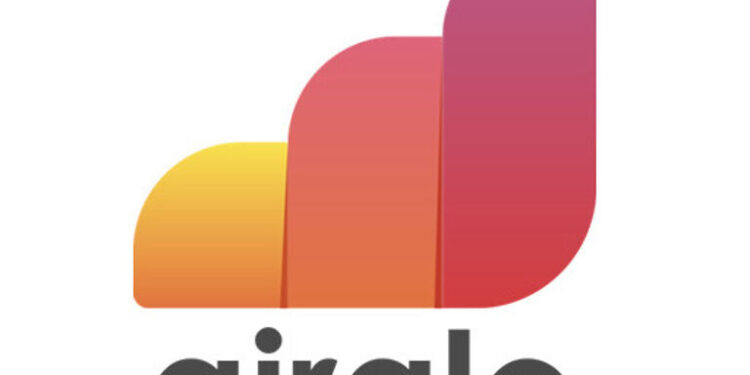Airalo is an esim service that makes it possible for users to stay connected to the internet even when traveling abroad. It is a cheaper alternative to the sim cards that you may have to buy to stay connected to the internet when traveling. This is why many users are drawn toward Airalo and its services. But recently, Airalo has been failing miserably to fulfill its promised services. Many users are finding it difficult to stay connected to the internet after reaching their destination. The connectivity is not as expected. And the lack of a second option has left many users clueless. The Airalo support team is also held responsible for not being able to provide answers to the concerned customers. If the Airalo service fails to work, there is no point in paying even the low cost. Hence, with the following list of troubleshooting methods, we will try our best to help you fix the Airalo service issue and get you connected to the internet ASAP!
Also read: Visible service not activating: Fixes & Workarounds
Visible esim not working: Fixes & Workarounds
Fixes for Airalo service not working:

Airplane mode:
Small network issues are easily solved on any network by turning on the Airplane mode momentarily. Turn on airplane mode on your device, wait for a few seconds and then turn it off. After turning off the airplane mode, check if the Airalo service works. If it doesn’t, try the next step in the list.
Turn on data roaming:
Airalo suggests that users turn on data roaming on their device when they face any issues with Airalo’s service. To turn on data roaming, go to Settings > Cellular/ mobile data > Airalo > data roaming. Toggle data roaming on and then check if the Airalo service issue is fixed. If not, try the next step.
Check APN settings:
APN settings are an important part of setting up the Airalo eSIM. Follow these steps to access the APN settings – On an Android phone, Open Settings on your device > Network & Internet > Mobile Networks > Access Point Names > Tap “+” or “ADD”. If you operate on an iOS device, go to Settings > Cellular or mobile > Select Esim > Cellular data Network. Now go to your Airalo QR installation page and look for the APN mentioned. Enter the APN in all lowercase characters without any space. After entering the APN save the changes and then check if the Airalo service works.
Contact support:
If the issue does not resolve even after trying the fixes listed, you can write a complaint to support@airalo.com.