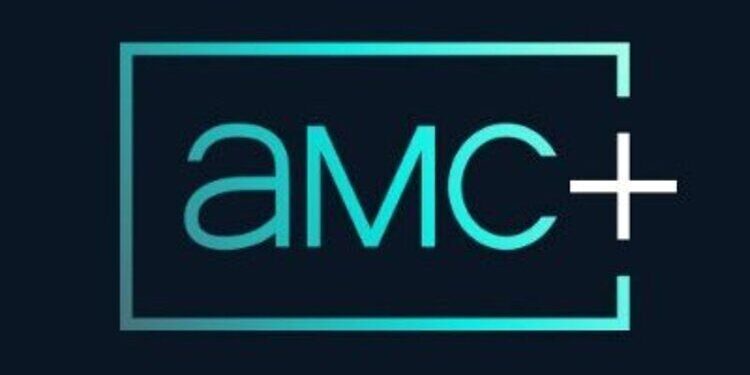Isn’t it frustrating when your trusted, on-demand video streaming service doesn’t play videos when you demand them? If that streaming service is AMC plus for you, then here is an article you wouldn’t want to miss! Find out how you can fix problems with AMC plus easily!
AMC Plus is like any other standard video streaming platform. You pay for quality content and an ad-free experience and enjoy the content on there whenever you like. This pattern is followed by almost all video streaming platforms available out there. Hence, users expect the apps to at least get the basics right. But as far as apps go, you cannot expect to go years before a small problem appears. In order to keep up with the ever-changing device types and the new technological advances, apps need to be altered every now and then. Some alterations are made smoothly, some not. Not just this, but there are quite a few reasons for an app to throw an error. But fortunately, there are multiple ways to fix it as well! Here are some troubleshooting methods that you can use to fix the AMC Plus app and continue enjoying your favorite content.
Also read: Hulu not working on Vizio TV in 2022: Fixes & Workarounds
Fixes for the AMC Plus app:

Before going ahead with the fixes, keep in mind that the AMC servers can go down from time to time. If the AMC app servers are down, none of the troubleshooting methods listed below will work. Hence, first, check that by searching for ‘AMC server status’ in your browser. If the servers happen to be down, wait. Because no amount of troubleshooting at your end can fix the problem.
1) Check your internet connection:
Checking your internet connection should always be the first step in troubleshooting an app. If your internet connection is not working at all, you will know that. But if your internet is running slow, it will make it look like the app is not working. And video streaming platforms like AMC Plus need a faster internet connection to avoid buffering. Open other apps on your device to check your internet connection. If other apps have slow loading speeds as well, it will confirm your suspicion of a slow internet connection. Contact your ISP to get the connection fixed. Post this step, the AMC Plus app will work correctly.
2) Check your subscription validity:
Make sure that your subscription to AMC Plus is active. You would have received an SMS or email about your subscription period ending. Normally the subscriptions are refreshed automatically with proper permissions. However, a change in the available plans and prices can prevent that. Hence, cross-checking is helpful.
3) Clear app cache:
Clearing the AMC app cache will differ based on the device you use. For most devices, going to the settings and looking for the AMC app to access further options will show you the option to clear the cache. On an Android phone, it is even easier. Press hold the AMC Plus app icon and select ‘App info’. Select clear cache to delete all the temporary files. To do the same on an iOS device, go to Settings > General > Storage > AMC app > Offload app. After this step, the app will work the way you want it to.
4) Restart/reboot the device:
Performing a quick restart on your device is the easiest thing to do and probably the best fix in this scenario. Close the AMC Plus App and restart or reboot your device. A reboot may take a few more seconds depending on the device. After the restart, open the app again to check if it is fixed.
5) Update/reinstall the app:
Check the application store on your device. Search for the AMC Plus app and check if there is an Update button under it. If there is an update available, install it. If not, uninstall AMC Plus app from your device and then install it again. This step fixes the app in the majority of the cases.