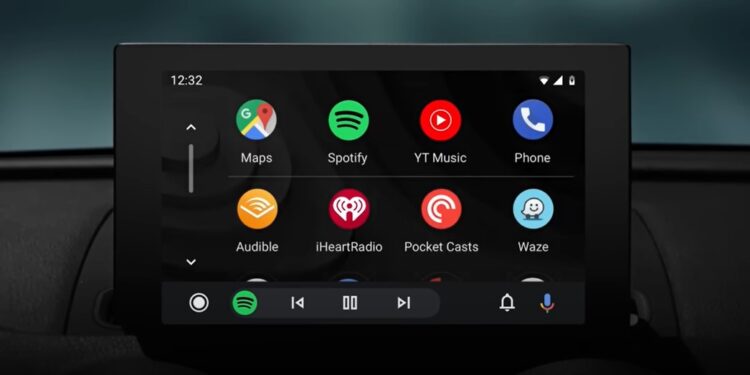Driving in itself can be pretty taxing if done frequently. Most think of driving as a way to go from point A to point B, while for some, it can be very exciting. And, when driving or maybe just waiting for someone, one of the most essential things is music. If you too have a car that supports Android Auto or Apple Car Play, it is obvious that you’d connect your phone to your car’s music system and enjoy the latest music or listen to podcasts while keeping your eyes on the road. In addition to this, if you want help during navigation, Google Maps is always available for you. But what if you encounter an error while connecting your device to your car? Well, among Android Auto users, the communication error 8 is quite common. Since you are reading this, you too must be encountering the same. If so, consider reading this guide for workarounds to fix the issue for good.
The chances of encountering this error are quite high, irrespective of the device you are using. And, for the majority of the time, it is due to an outdated Google Play Services version. However, it isn’t limited to only one cause. This is why you should try a bunch of workarounds to get rid of the issue. Here, we have shared a few of the most effective ones.
Also read: Hulu Activate Smart TV Enter Code Not Working: How to fix it
Android Auto communication error 8: How to fix it
The Android Auto communication error 8 is a recurring issue, which is why there are a bunch of effective workarounds for you to try. Here are some of them:
1) Restart the car’s music system and your phone
Before diving into some complex workarounds, you should first turn your car’s ignition off and then on for the music system to reboot. Once done, check if the issue persists. If it does, try restarting your phone.
2) Update Google Play Services
As stated already, this issue mainly occurs if your device has an outdated version of Google Play Services. To make sure that’s not the case, open the Play Store on your phone, and then search for Google Play Services. Once found, check whether an update is available. If yes, download and install it.
3) Install Google Play Services via Browser
If you didn’t find Google Play Services on the Play Store, then you can try finding it via the web browser. Open one on your phone, go to the search bar, and type Google Play Store. Once the official site appears, sign in with your Google account, search for Google Play Services, and click on the Install button next to it. Select the device you want to install and wait for the installation to take place. Once done, check if Android Auto works. You can also update Google Play Services by accessing Settings > Apps & Notifications > See All Apps > Google Play Services > Advanced Drop Down Menu > App Details. Here, you should find the Update option.
4) Use wired connection
If your vehicle has wireless Android Auto and is throwing this error while being connected wirelessly, consider switching to a wired connection and then checking if the issue persists.
5) Clear Cache
You can also try clearing the cache of Google Play Services to fix the issue. For this, go to Settings > Apps & notifications > Android Auto > Storage > Clear cache and clear data.
6) Change the Date and Time settings of your vehicle
Lastly, make sure that your vehicle’s date and time settings are in sync with the device you are trying to play from. You should find the Date and Time Settings option inside the Vehicle Settings menu of your car, but this depends on your vehicle manufacturer.
For now, these are the workarounds you can try to fix the Android Auto Communication error 8. If you find this guide informative, consider visiting Android Gram daily for more such tech-related content.