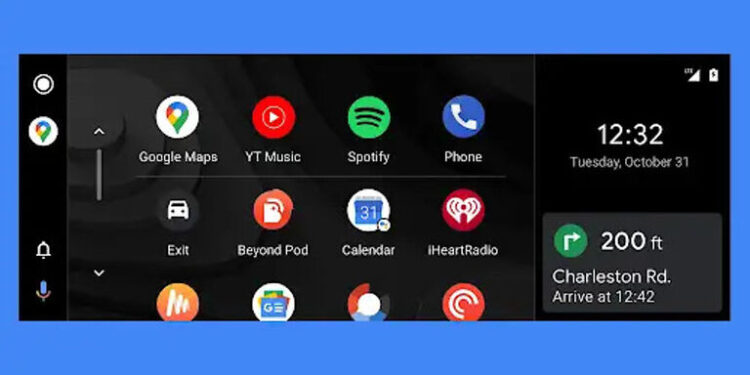Android Auto is an app that can turn the dashboard information panel in your car into a smartphone. You can connect the dashboard to a smartphone and use the Android Auto app to imitate a smartphone on the screen. This way you can do a lot more right from the dashboard of your car. The service is very useful, especially for users who drive a lot. But recently, a problem has been bothering many Android auto users. After connecting their car with the Android Auto app, users are unable to use the keyboard on their phones. Neither the inbuilt keyboard nor a third-party keyboard seems to work. This is not a good sign for an app that is trusted by so many users.
As of now, there is no known fix for the problem. Everything suggested by users on online community forums fixes the problem temporarily. When you connect your car to Android Auto again, the problem returns. But until an official fix for the problem arrives, you can go ahead and read through the workarounds listed below.
Also read: myAudi app not showing car status: Fixes & Workarounds
Android Auto app not working: Fixes & Workarounds
Workarounds for Android Auto keyboard not working:

Restart your phone:
Some users mentioned that restarting the mobile device helps the keyboard functionality to return to normal for that session. So once you start facing the issue with the keyboard on your Android device, restart the phone. This is pretty irritating to repeat again and again but that goes for all of the suggestions that are currently out there. But if you don’t like the idea of restarting your device frequently, try the next step.
Force stop the Gboard app:
The Gboard app is the default keyboard app installed on Android devices. Go to settings and tap on the “Apps” tab. Scroll until you find the Gboard app. Press and hold the Gboard app icon and select “App info”. Now tap on “Force close” to close the app completely. You can also do the same for the Google app to put a halt on all Google services. Now open an app that will trigger the keyboard to pop up and check if it works.
Disable wireless connection:
After you implement this fix in the Android Auto app, you will have to connect your car to your phone using a cable connection. Open the Android Auto app on your phone and go to settings. Find and disable the Wireless option. Now connect your phone to the car using a cable. The Android Auto app should work on your device without affecting the keyboard. But, if the issue persists, you should wait for an official fix. There aren’t any updates about a fix that may be released by Google. Only time will tell if users will have any luck in using the Android Auto app without being worried about the keyboard being unavailable.