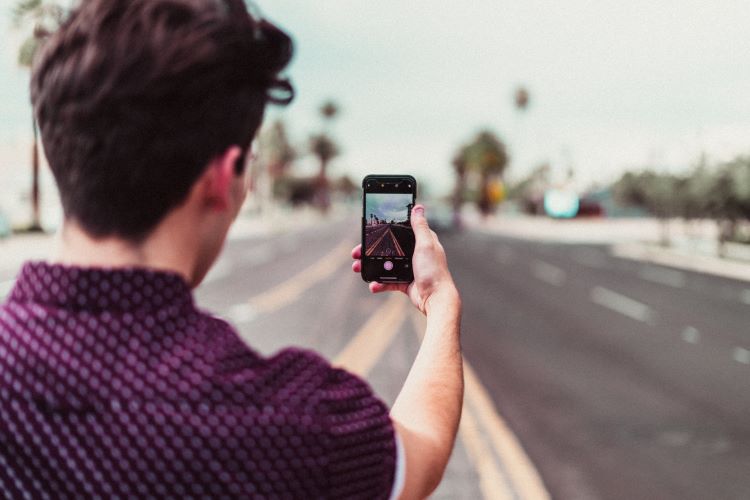BeReal notifications have been troubling Apple users who complain of not receiving app notifications. Notifications are the popups that arise from an app, updating the users about the activities on their apps. BeReal notifications are popups that show on your phone’s notification bar. However, sometimes, users face notification errors which means that the BeReal app is unable to notify the users regarding user activities on the downloaded app. BeReal notifications are facing issues on a lot of devices. If you are one of them, try these tricks which we are sure will fix the issue.
The use of filters and beauty apps has grown tremendously in the past few years. Amidst this frenzy of wanting to look flawless all the time, the BeReal app is setting a benchmark. The is setting a goal by prompting its users to take unfiltered pictures on a daily basis. The app clicks unfiltered pictures using the app camera which also uses the phone’s rear camera.
Fixing the BeReal Notification issue on Apple
Understandably, constantly facing the same issue can bother anyone. We, therefore, have come up with the simplest workarounds possible for treating the BeReal notification problems. Try these simple tricks and we are sure you would no longer be bothered by the BeReal Notification issue.
1) Make sure that you have allowed the BeReal notifications on your device. Go to Settings and tap on Notifications. Then choose the BeReal app and allow notifications for the same. Sometimes, the app notifications are not on for some apps and notification-related problems occur in this case.
2) In case you still are facing the BeReal notifications issue, you should allow the BeReal app on Priority Mode. This will set and update you with all activities on the app on a priority basis. To put an app on priority mode, Go to Settings and then to Sound and Notification. After that, go to App Notifications and tap on the BeReal app. Now you need to tap the Priority Mode’s toggle to set the app on priority mode and receive timely updates from the same.
3) Allowing the app to run in the background may also help you in resolving the BeReal notifications issue. All you have to do is turn off the Low Power Mode and turn on the Background App Refresh. To turn off the Low Power Mode simply do this, Settings App->Battery->Low Power Mode. And for turning on the Background App Refresh just do this, Settings App ->General ->Background App Refresh.
4) Make sure that the BeReal app is up-to-date.
These simple workarounds are known to resolve the usual notification-related problems including the BeReal notifications issue. Apart from the above-mentioned steps, you can also reinstall the app if the issue persists. You can also check our article on notifications-related problems on Google and see if you find them helpful.